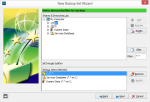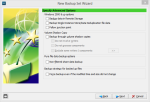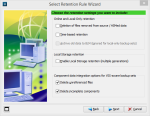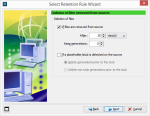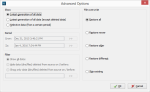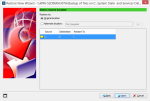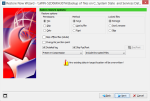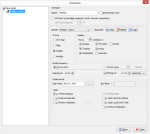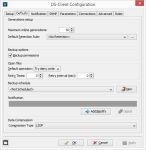Storage Guardian is an enterprise backup service that provides disaster recovery solutions to businesses of all sizes. They are an Asigra managed service provider, with 16 years of experience and data centers in Texas, Toronto, and Montreal.
I took a look at Storage Guardian’s software and overall performance, to see what benefits it offers over a consumer-level backup service.
Pros
- Fast, secure backups to the cloud
- Seemingly limitless number of features
- Supports SQL, Exchange, and SharePoint servers
- Can back up and restore emails at the message level
- HIPAA compliant to back up healthcare records
- Excellent customer service
Cons
- Software has a steep learning curve
- Mobile apps don’t work
The Bottom Line
Storage Guardian offers a powerful and fast online backup solution, along with friendly support and fully managed service. On the downside, the Asigra DS-Client is complicated and requires some time to get familiar with.
Getting Started with Storage Guardian
I started by downloading Asigra’s DS-Client, which is available for Windows, Mac, and Linux. The client doesn’t require an account to evaluate, but it does require the remote backup service (Storage Guardian, in this case) to be fully operational. Storage Guardian provides a 30-day free evaluation of their remote backup service.
The DS-Client runs a prerequisites check, to make sure all hardware and software requirements are met. It requires Microsoft SQL Server, to store the database used by the DS-Client (if it’s not installed, it will offer to install MS SQL Express for you).
Customer info can be input via a .CRI file (which Storage Guardian provided me), or it can be typed in manually.
Encryption keys are set during the configuration, to encrypt the backed up data. The types of encryption keys are:
- DES
- AES 128-bit (default)
- AES 192-bit
- AES 256-bit
Account keys can be set, with the same encryption options. Account keys are only needed if you have more than one DS-Client. This will be used to encrypt common data between the clients. Checking the box for encryption key forwarding will store the encryption keys on the server, which is useful since data cannot be recovered without them.
You will need to provide information about your business, such as the country, number of employees, and industry.
The DS-Client manual says AES-128 encryption requires a key that’s 16 characters long, but it did not prevent me from entering one that is only 14 characters. I thought this was odd, but I suppose it’s more a recommendation for password strength than a requirement.
The DS-User interface shows an overview of all connected clients, and all backup sets. It also lets you configure any aspect of your backups.
New Backup Set Wizard
The new backup set wizard lets you select data to include in the backup. This can include:
- File System
- Microsoft SQL Server
- Microsoft Exchange Server
- Permissions Only
- VSS-aware Backup Set
- VMWare VADP (back up virtual machines using vSphere)
- Backup from the cloud
- Physical to Virtual
If you select file system, you’ll be asked which computer to back up. You can also choose computers on the network. The software can use network credentials, or use the credentials of the DS-Client account. NAS API credentials can also be provided.
Next, you’ll select directories and files to back up. This is done by selecting a directory and clicking “Add” to add it to the backup set. Regular expressions are supported here. There is an option to include subdirectories, a file filter, and an exclude button.
The system state can be backed up, which includes registry entries. This can be used to recover, for instance, an accidentally deleted Windows user account.
Backup Item Options
Permissions can be backed up. The “Backup streams” option will back up multiple data streams for NTFS volumes. “Max gen” is the maximum number of generated items that will be stored online, which is your typical file versioning feature.
The backup set options screen includes settings for:
- Compression type (LZOP, ZLIB, none)
- Detailed log
- Pre/post commands
- Stop on a specified number of errors
The PreScan option will scan all the files in the backup set, to estimate the time to completion.
Bare Metal Recovery
Bare metal recovery can be performed by backing up:
- The operating system volume
- The system state
- The services database
There are some technical considerations with bare metal recovery, which are only explained in the manual. It says:
It is strongly recommended to configure the BMR backup set with the VSS option (select “backup through volume shadow copies” but leave the sub-options “do not involve writers” and “do not process components” unselected). If the VSS option is not selected, depending on the applications running on the target computer, you may need to stop them for the first backup session, in order to facilitate a smooth BMR.
However, the DS-Client doesn’t enable the VSS option by default (which would be expected) when doing system state backups. This could have made things a bit easier when setting everything up.
Other Settings
Performance options go above and beyond the typical bandwidth limiting in most backup programs. You can set the max pending asynchronous I/O for a file, and the read buffer size for a backup.
Notifications options include:
- Pager
- Broadcast (server)
- Event (server)
Notifications can be sent on all backup completions, only successful backups, or when there are warnings and/or errors.
Retention rules can also be defined. These determine how long data is kept before being deleted. A variety of schedules are supported, including GFS rotation schemes.
Scheduling
Backup sets can be scheduled for a variety of times. This includes daily, weekly, and monthly schedules. Backups can occur once per day, or every certain number of hours each day, with start and stop times. Start dates and end dates can also be set, including for backup jobs that span multiple days. Replication and validation options are available, as well as an option to apply retention rules.
The backup set name includes all the types included in the backup set, such as “Backup of files on C:, System State and Services Database.” You can change it, but I was pretty happy with the default.
Running the set as a “statistical” set type will estimate the backup size, and show what will change, without actually backing up to the cloud. You don’t even need an account with Storage Guardian to run this type of backup.
Restore Performance
Restoring files is remarkably easy. Just click the “Restore” tab, then click “Restore Now.”
You can choose which generation (version) of data to restore, as well as to restore it to the original location or a new one.
You can also choose what to do when filename conflicts occur, and to restore permissions or not.
Speed
Storage Guardian was very fast when backing up and restoring my data.
The DS-Client backed up my data at my ISP’s maximum rate of 12 Mbps (megabits per second). Similarly, it restored it at my maximum rate of 50 Mbps. There were no interruptions in between files. Storage Guardian is one of the fastest online backup services I’ve tested.
Mobile Apps
Storage Guardian has mobile apps for Android and iOS, provided by Asigra. However, these apps don’t work. There was an error about the minimum DS-Client version 13 not being met. Both the iTunes store and Google Play store have older versions of the client.
Features
Disaster Recovery
Hot standbys of virtual machines can be spun up in Storage Guardian’s data center, so you can get your business back up and running in minutes.
Back Up SQL and Exchange Servers
Storage Guardian can back up Microsoft SQL and Exchange servers, and Oracle databases.
Bare Metal Recovery
Recover the entire operating system, even to dissimilar hardware.
Agentless Backups
Back up data remotely, without the need to install software on every machine.
Personal Encryption
Storage Guardian is HIPAA and FINRA compliant and can be used to back up (and archive) healthcare and financial records. It supports a custom encryption key, which is not known to anyone but the user.
File Sync ‘n Share
File sharing and collaboration is supported via File Sync ‘n Share.
Cloud-to-Cloud Backup
One of the newer Storage Guardian features is the ability to back up Google Apps, Office 365, and Salesforce data.
Support
Storage Guardian’s support hours are 7 a.m. – 7 p.m. EST. Live chat is also available. 24/7 support is provided via a service level agreement.
The software is well documented, with .PDF guides available on the web as well as a help manual within the software. The help file is also searchable, which comes in handy when looking up terms within the software. Storage Guardian also provides free training and setup assistance, as a part of the free trial.
More Screenshots
Specifications |
|
| Product Name | Storage Guardian |
| Version | 13.0.0.9 (Asigra DS-User) |
| Operating Systems | WindowMacLinux |
| Storage | Sales quote required |
| Monthly Price | Sales quote required |
| Average Upload Speed | 12 Mbps (10 Mbps connection) |
| Average Download Speed | 50 Mbps (50 Mbps connection) |
General Features |
|
| Free Trial | |
| Free Online Storage | |
| Mobile Apps | |
| Bandwidth Controls | |
| NAS Support | |
Backup Features |
|
| File Versioning | |
| Keep Deleted Files | Forever |
| Back Up to Local Drive | |
Sync and Share Features |
|
| File Sync | |
| Selective Sync | null |
| Public File Sharing | |
| Collaborative Invites | |
Security |
|
| Encrypted Storage | |
| Encrypted Transfer | |
| Personal Encryption | |
| Zero-knowledge Encryption | |
| Two-factor Authentication | |
Support |
|
| Phone Support | |
| Email Support | |
| 24/7 Support | |
| Live Chat | |
Infrastructure |
|
| Data Center Location(s) | Texas, Toronto, Montreal |