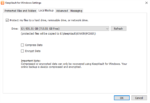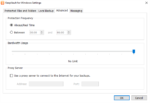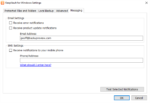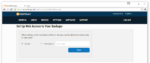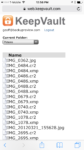KeepVault is a cloud backup company headquartered in Troy, Michigan. Founded in 2006, the service claims to provide a faster and more cost-effective backup solution to competitors such as Mozy, SOS Online Backup, and Dropbox for Business. Rather than charge per device, you can back up an unlimited number of computers on each account. Plans start at $3.33 per month for 20 GB.
Are their claims to be believed? And is KeepVault a service you should trust to back up your most important files? I’ll take a look at each aspect of their software and service in this in-depth review.
Pros
- Real-time protection for files
- Back up an unlimited number of devices per plan
- Email and SMS notifications for backup tasks
- Optional local backup, with compression and encryption
- External hard drive and NAS support
- Excellent server backup support and pricing
- Restore by mail option
Cons
- No mobile apps
- Home plans don’t support file versioning or backups to network drives
- Extremely basic web access to files
- Lacking some advanced scheduling options (but “Always/Real Time” is great)
The Bottom Line
KeepVault offers great backup performance with real-time protection for files. You’ll want to skip the Home plans, since they are frustratingly limited compared to the Pro accounts. The service also lacks mobile apps and has a plain web interface for accessing files. However, KeepVault’s solid feature set, affordable pricing for servers, and easy restore options make it an obvious recommendation for the budget-conscious business user.
Desktop Software
KeepVault is offered for Windows only. Although there is a Mac connector plug-in, all this does is sync your files from your Mac to a Windows Server running KeepVault, which then backs up to the cloud.
The Windows software has a familiar interface. The setup process requires only two steps to protect your data.
The first step is to choose files to protect. The default is to protect all files in the selected folders, which includes the entire user directory on your computer. The other option is to select specific file types, such as photos, music, and documents. You can also change or select additional folders to protect, such as folders on external hard drives.
The next step is to set up a local backup, such as to a USB drive. This gives files more than one point of protection, so you can restore from a local backup if the cloud is unavailable.
KeepVault can back up from as well as to external hard drives and network locations (backups to network drives require a Pro account, however).
Settings and Customization
The settings menu has many options, such as:
- Add folders to your backup set
- Include hidden/system files
- Set up a local backup
- Compress/encrypt local backup
- Scheduling
- Bandwidth limiting
- Proxy server
- Email notifications for errors and product updates
- SMS notifications
Although I appreciated the SMS notifcations, it uses the email address of your wireless carrier (for example, [email protected]). KeepVault has an extensive list of supported carriers, but some smaller ones might be excluded.
KeepVault sends daily notifications about your backup status. This email includes when devices were last backed up and the last file processed, and other useful information.
Network drives and NAS devices can be backed up. There are optional fields for login credentials, if it is password protected.
Scheduling options include “Always/Real Time” or only between certain hours of the day. I was a bit disappointed by the lack of advanced scheduling options with KeepVault, such as the ability to only back up on specific days. However, I am happy to see that KeepVault’s “Real Time” protection works as advertised. My files were backed up immediately when changes occurred. I think this will satisfy most users backup needs, by providing constant protection.
Local Backups
KeepVault has a local backup option, in addition to the cloud. This local backup can be stored on an external hard drive or network drive. The local backup can be compressed and encrypted with a password. However, the company is clear that compressed or encrypted data can only be accessed with the KeepVault software. If you don’t compress or encrypt, your data will be stored as plain files that can be accessed without any special software.
KeepVault emphasizes the online backup is always compressed and encrypted, for security.
Restoring Files
I was impressed with the number of options KeepVault has for restoring files. When you click the “Restore” tab, you can choose to restore from the cloud or a local backup (if you have one). Next, you’ll choose from several recovery types.
- One-click Recovery: Recovers any accidentally deleted or missing files. Will not overwrite existing files.
- Selective Recovery: Select specific files and folders to recover. This has the option to overwrite files.
- Selective Download: Download files backed up from another computer.
You can overwrite existing files, and restore to the original location or a new location. The whole process is easy and the software guides the user through each restore.
Additionally, when you set up KeepVault on a new system, you’ll have the option to connect to an existing backup, or set up a new backup.
Restore by Mail
KeepVault offers a restore-by-mail service, if you need to get your data faster than your internet connection will allow. The cost is $99, and the company says they can ship the drive via 2-day priority or overnight.
The drive can be optionally re-encrypted with TrueCrypt, ensuring your data remains private while in transit.
File Versioning
KeepVault claims to keep all uploaded file versions in the past 48 hours, and the last 5 versions of each file after that. Unfortunately, this is only for Pro and Business accounts. Home accounts don’t get file versioning at all. Previous versions of files can be restored by right-clicking on them during a restore.
Files deleted from a PC are not removed from KeepVault’s servers, until manually removed in the software.
Web Interface
KeepVault includes a web interface to manage your account and access files.
From the Users page, you can add subusers to your account. Subusers can only be added with Pro accounts, so Home accounts will need to upgrade before this option is available. Web access can be granted or restricted for each user. You’ll get an overview of how much data each user has backed up, and what their quota is.
An overview of all connected computers and their backup status is on the Devices page. The date of the last backup is also visible, so it’s easy to see which computers haven’t backed up recently.
On the account settings page, there are separate email fields for a business contact and a technical contact. The business contact can receive a newsletter and daily status emails. The technical contact can get important alerts and busy-file alerts. You can use the same email for both of these contacts, if you want the same person to receive all email notifications.
Web access to files can be given to each user. If you’re using a custom encryption key, you’ll have to enter it into the web interface before you can access your files. Once web access is set up you’ll be presented with an extremely basic list of folders and files. There is no option to view photos or documents. All files must be downloaded before they can be viewed. You can’t download entire folders or even multiple files. KeepVault’s web access is a stark contrast to cloud storage services, particularly the major ones like Google Drive and OneDrive.
KeepVault does not have mobile apps. All files must be accessed through the web interface, which is HTTPS encrypted and has a mobile theme for small screens.
Speed
I tested KeepVault on a connection rated at 10 Mbps (megabits per second) upload and 50 Mbps download. Upload speeds were fast, but download speeds were lacking somewhat.
| KeepVault Performance | Home Plan | Professional Plan |
| Average Upload Speed | 11.2 Mbps | 8.8 Mbps |
| Maximum Upload Speed | 14.4 Mbps | 14.7 Mbps |
| Average Download Speed | 12.9 Mbps | 16.6 Mbps |
| Maximum Download Speed | 128 Mbps | 77.9 Mbps |
Both Home and Pro plans were tested, since “Pro users enjoy higher speeds” according to KeepVault. However, I did not notice a difference in speed. Both plans maxed out my upload connection, which was tested with speedtest.net beforehand. Download speeds only averaged about 15 Mbps, which is acceptable but not as fast as I would have liked.
Security
KeepVault uses 128-bit AES encryption for Home accounts and 256-bit encryption for Pro accounts. Both encryption types are considered to be extremely secure, although Pro accounts get a little extra bit strength. Encryption is end-to-end and files stay encrypted throughout transmission, storage, and recovery. KeepVault says customer files are stored in a SAS 70 compliant data center located in Oakland County, Michigan.
The default and recommended security option is to let KeepVault choose the encryption key. This would give you a good amount of security, with the option to recover your password if you forget it.
The second option is to encrypt your backups with a private encryption key. If you lose your encryption key, you won’t be able to recover data and your backups will be useless. This is to be expected with zero-knowledge encryption, since there is no “password reset.” This provides a higher level of security, since nobody – not even KeepVault or the government – could access your data without your private key.
Support
KeepVault provides email, phone, and remote assistance support. There is a quick start guide, a FAQ, and some helpful YouTube videos at the bottom of their support page. The company says they’ll even help you install their software over a remote connection if you can’t get it figured out.
Phone support is provided at +1-248-275-1747, Monday – Friday, 10 a.m. – 5 p.m. EST. There is also a 30-day money back guarantee if you cancel within the first month of your subscription.
Plans and Pricing
KeepVault is expensive compared to consumer backup plans, but it is quite affordable when server backup is needed. The service also doesn’t charge per computer, but rather for the amount of space used. An unlimited number of devices can be backed up. This can add up to significant savings if you have many users.
| KeepVault Pro | Monthly Price | Yearly Price | 2-Year Price |
| 20 GB | $3.33 | $36.00 | $64.00 |
| 50 GB | $8.33 | $90.00 | $160.00 |
| 100 GB | $16.67 | $180.00 | $320.00 |
| 250 GB | $37.50 | $405.00 | $720.00 |
| 500 GB | $70.83 | $765.00 | $1,360.00 |
| 1 TB | $133.34 | $1,440.00 | $2,560.00 |
KeepVault’s website has a table comparing their prices to competitors. The prices are surprisingly accurate, and some services (such as Mozy) are even more expensive when server backup is needed. SOS Online Backup is currently $300/year, rather than $999/year as the website claims. It is still more expensive than KeepVault.
Conclusion
Overall, KeepVault’s limitations with the basic web interface and lack of mobile apps are overcome by the feature-packed yet simple software. It was easy to back up and restore my files. Although I wish there were more scheduling options, the real-time data protection is great and will satisfy most users.
Upload speeds were good. Download speeds were somewhat lacking at around 15 Mbps, but not unusable by any means. It did not live up to the claim of having “Unlimited restore speed (50Mbps+),” however.
Home plans lack essential features such as file versioning and network drive backup. Pro plans are much more usable, and provide a better bargain than competitors when server backup is needed. Pro plans also let you manage multiple users and have stronger encryption for security.
More Screenshots
Specifications |
|
| Product Name | KeepVault |
| Version | 4.20 |
| Operating Systems | Window |
| Storage | 100 GB |
| Monthly Price | $16.67 |
| Average Upload Speed | 8.8 Mbps (10 Mbps connection) |
| Average Download Speed | 16.6 Mbps (50 Mbps connection) |
General Features |
|
| Free Trial | |
| Free Online Storage | |
| Mobile Apps | |
| Bandwidth Controls | |
| NAS Support | |
Backup Features |
|
| File Versioning | |
| Keep Deleted Files | Forever |
| Back Up to Local Drive | |
Sync and Share Features |
|
| File Sync | |
| Selective Sync | |
| Public File Sharing | |
| Collaborative Invites | |
Security |
|
| Encrypted Storage | |
| Encrypted Transfer | |
| Personal Encryption | |
| Zero-knowledge Encryption | |
| Two-factor Authentication | |
Support |
|
| Phone Support | |
| Email Support | |
| 24/7 Support | |
| Live Chat | |
Infrastructure |
|
| Data Center Location(s) | Oakland County, Michigan |