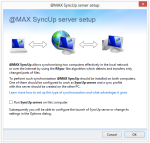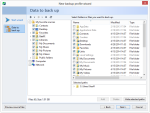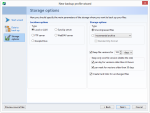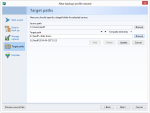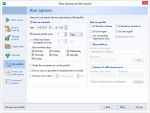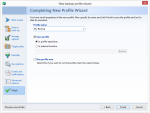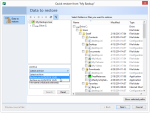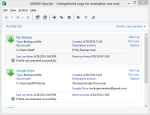Max SyncUp is a file backup, restore, and synchronization utility for Windows. It’s free for non-commercial use (and one profile), and it comes with advanced features including the ability to backup to Google Drive.
Pros
- Free
- Backup, restore, and sync files
- Sync to other computers
- Advanced profile settings
- Easy; good documentation
Cons
- Only one profile allowed for free license
The Bottom Line
Max SyncUp is a great, feature-packed program for backup and synchronization jobs. However, you’re limited to a single profile unless you pay for the Pro version ($24.75).
Backup and Restore Files
Max SyncUp can backup your files to many different locations, including:
- Local drives
- Shared network drives
- FTP
- Google Drive
- SyncUp server
- WebDAV server
Max SyncUp supports uncompressed (straight file copy) backups as well as incremental type backups, which only backup changes since the last backup. You can specify how many version chains to keep, or how long to keep them. ZIP compression and encryption is supported.
Restoring files in Max SyncUp is fairly straightforward. Click “Restore Now” on the main screen, select the archive you want to restore from, then choose the files you want to recover. That’s it. If any file conflicts are encountered, Max SyncUp will ask if you want to overwrite them.
Google Drive Support
Max SyncUp can backup your files to Google Drive, so they are stored in the cloud and safe from fire, theft, and other disasters that could affect your local hard drive.
Setting up a profile to backup to Google Drive is very easy. You just choose “Google Drive” in the profile wizard, then enter your login details. Continue setting up the profile as if it were any other backup job.
My files were uploaded to Google Drive quickly using my full internet connection. I really liked how I could restore from Google Drive as well. Many other backup programs let you backup to the cloud, but don’t give you an easy way to restore those files. Not so with Max SyncUp – restoring files from the cloud is 100% supported.
Hard Link Based Backups
Max SyncUp lets you restore data using Windows’s built-in File Explorer – no need to open any extra software. It does this using hard links, which are kind of like shortcuts to files. Incremental backups only copy changes since the last backup, while hard links (which take up very little space) are created for unchanged files.
This way, you can restore data to a “point in time” similar to Apple’s Time Machine software, simply by browsing the folder structure.
Synchronize Your Files
Max SyncUp can sync files to a local destination, or another computer. If you do sync to another computer, you’ll need to have the software installed there as well.
The supported synchronization operations are:
- Copy bidirectionally
- Copy source to destination
- Copy destination to source
- Move source to destination
- Move destination to source
You can also delete files that no longer exist, and choose what to do with file conflicts (default is to overwrite the older file). Files are transferred using an Rsync-like algorithm, which only copies changed parts of files. This saves you bandwidth when syncing files to other computers, and speeds up the transfer process.
Who Should Use Max SyncUp?
Max SyncUp is a fantastic backup and synchronization program with lots of features. However, it can only be used to create one profile before you have to upgrade to the Pro version ($24.75).
So if you just want to backup/sync to a single location, or you don’t mind paying for the Pro version, Max SyncUp is a great choice.
Screenshots
| Specifications | |
| Product Name | @MAX SyncUp |
| Version | 4.4 |
| License | Freeware |
| Price | Free |
| Operating Systems | Window |
| Backup Types | |
| Files and Folders | |
| Full Disk Image | |
| Incremental | |
| Differential | |
| Backup Destinations | |
| Hard Drive | |
| Removable Media | |
| Network Shares | |
| Blu-ray | |
| CD/DVD | |
| FTP | |
| SFTP | |
| Online Storage | |
| Features | |
| Compression | |
| Encryption | |
| Email Notifications | |
| Error Handling | |
| File Versioning | |
| Priority Setting | |
| Scheduling | |
| Speed Limiting | |
| Synchronization | |