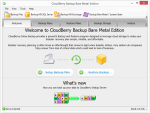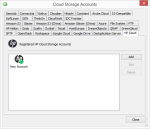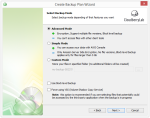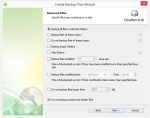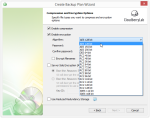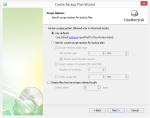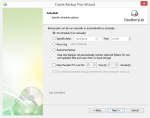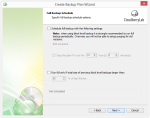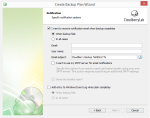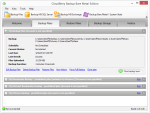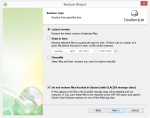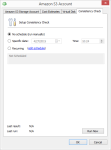CloudBerry Lab is a provider of tools to back up and store data in public, private, and hybrid cloud environments. CloudBerry Backup is one such tool, which enables businesses and individuals to back up data to dozens of cloud storage services. Not only does this avoid cloud vendor lock-in, but it can dramatically reduce costs by only paying for the storage you use.
Pros
- Back up to any cloud storage provider, or local storage
- Backup and restore wizards make setups easy
- Custom file versioning settings
- Encrypted backups
- Can compress backups
- Block-level backups (and deduplication)
Cons
- Disk imaging only available for Windows Server
- No Mac support
- 1 TB storage limit with non-enterprise editions
The Bottom Line
CloudBerry Backup provided an easy way to back up to Amazon S3. Restores were also painless, and everything was blazingly fast.
CloudBerry Backup Pricing
CloudBerry Backup comes in several editions:
Desktop Edition
- $30
- Back up files and folders
- Back up 1 network share
Server Edition
- $80
- Adds Windows Server support
- Back up 5 network shares
Bare Metal Edition
- $120
- Adds system state and bare metal backup
- Adds Windows SBS (now Server Essentials) support
MS SQL Edition
- $150
- Adds Microsoft SQL Server support
MS Exchange Edition
- $230
- Adds Microsoft Exchange Server support
- No SQL Server support
Enterprise Edition
- $300
- Includes all the features of the other editions
- Unlimited storage
- Unlimited network shares
The initial product purchase includes 1 year of free upgrades. Maintenance contracts can be purchased at 20% of the license price, per year. For instance, the price of the maintenance contract for CloudBerry Backup Server edition ($80) is $8 per year.
Back Up to Over 30 Locations
CloudBerry Backup lets you store your files on a number of cloud services, as well as local storage:
- Amazon S3
- Amazon Glacier
- Microsoft Azure
- Google Drive
- Google Cloud
- OpenStack
- Local file system
- FTP
- SFTP
- Cloud to Cloud (e.g. Amazon S3 to Google Cloud)
- Cloud to Local (e.g. an SFTP server to a local drive)
Many lesser-known services are also supported, such as Seeweb, HostEurope, and DreamObjects. In total, I counted over 30 storage locations.
Each of these services can be connected by entering your credentials into the CloudBerry Backup software. The service will then appear as a storage device, so you can back up data to it.
Creating an Amazon S3 Bucket
For this review, I’ll use an Amazon S3 bucket as the location for my data. However, any of the services mentioned above will function similarly.
Amazon has really simplified the process for launching web services over the years. Creating a bucket and the required access key took just a few minutes.
With the bucket name, access key, and secret key in hand, I was ready to back up with CloudBerry. I later learned the bucket name isn’t even needed; CloudBerry automatically displays buckets after entering the credentials.
Backing Up with CloudBerry
CloudBerry uses a wizard to help set up a backup plan. This will define the source and destination of data, as well as options such as encryption and compression.
I chose a few folders as my data set, with a total size of 50 GB.
NAS backup is supported with the Add network share option. However, there is a limit of 5 network shares with most editions.
All files in selected folders can be backed up, or only certain types of files. There are other choices here, such as to back up empty folders, and only files modified after a certain time.
CloudBerry Backup supports 18 different types of encryption. These range from the weak RC2 algorithm, to the industry-standard AES specification. The default is to encrypt data using AES 128 bit. I’m not sure why outdated encryption standards are offered, but they’re available nonetheless.
The software uses a default file versioning method, which is to keep the previous 3 versions of a file. This can be set to any number, however. File versioning settings allow you to purge versions older than X days (or weeks, months, or years). The software can also delete files from the cloud that have been deleted locally after a certain number of days.
Scheduling is another strong point for CloudBerry Backup. The options range from no schedule (run the backup manually) to real-time backup which backs up changes to files as they happen on your computer.
Full backups can be set to run periodically, between the smaller incremental backups. The default is to run them monthly, on the first Sunday at 12 a.m.
CloudBerry Backup supports pre/post commands, to run scripts and other software before and after backup jobs.
Email notifications can let you know if the backup fails, or in all cases when a backup completes. What I liked most about the notifications is that they don’t require your own email server – they can be sent by CloudBerry at no extra cost.
CloudBerry Backup maxed out my ISP’s upload bandwidth at 8 Mbps, as expected with Amazon S3, with only a few pauses in between large files.
Restoring with CloudBerry Backup
CloudBerry has several options to restore files:
- Latest version
- Point in time
- Manually select files to restore
I wiped my test files, then attempted to restore them with a new installation of CloudBerry Backup. I chose to restore the latest version.
Initially, I couldn’t see my files listed in the restore wizard. Clicking Synchronize Repository (as suggested in the instructions) fixed this. This synchronized my internal database with the one stored in my S3 account. It also prompted me to enter my password to view my encrypted files. This process could have been made easier, with CloudBerry automatically detecting my Amazon S3 files. However, I can’t complain too much for a few extra seconds of work.
Restores were ridiculously fast, with CloudBerry maxing out my download rate at 30 Mbps for all 50 GB of files.
CloudBerry passed a cyclic redundancy check (CRC) for all restored files, which ensured they were identical to the originals.
1 TB Storage Limit
A sore point of CloudBerry Backup is that it has a 1 TB storage size limit. This is the maximum amount of data the software can manage. The enterprise edition does not have this limit, but it’s $300.
As hard drive prices fall, and people expect to back up even more data, this issue will become even more restricting.
Deduplication
CloudBerry Backup supports block-level deduplication, to reduce the size of backups. It requires setting up a deduplication server, which CloudBerry provides the software for (with a 15-day free trial). This server processes all the information from CloudBerry clients, so that only unique parts of data are transferred to and stored in the cloud.
The cost of Dedup Server is $300, which is more than most editions of the client software. However, CloudBerry claims that deduplication can reduce storage requirements by 80-90%, in typical business environments. Dedup Server could pay for itself quickly, with many clients backing up similar data sets.
Support
CloudBerry offers support via email and user forums, but no phone support.
The software has good documentation, with walkthroughs of common tasks such as how to restore data to a new computer and how to adopt Amazon S3 files to a backup.
I contacted CloudBerry several times, and was always impressed with the response time and thoroughness of the support agents. My support tickets were usually responded to within hours. CloudBerry also has a tool to submit a diagnostic report, which helped speed up the process.
CloudBerry Backup vs Others
Perhaps the closest competitor to CloudBerry Backup is Jungle Disk. Jungle Disk also lets you choose the cloud storage provider, however it’s only for Amazon S3 or Rackspace Cloud Files. CloudBerry Backup is more powerful by comparison, offering dozens more cloud storage providers to choose from. However, Jungle Disk has iOS and Android mobile apps, while CloudBerry does not.
Another option is Acronis True Image, which has better disk imaging support (it’s able to image desktop versions of Windows). However, True Image is only able to back up to the Acronis cloud, giving far less control than CloudBerry Backup.
Summary
CloudBerry Backup is not for everybody. Because you must pay for cloud storage separately, costs are not as predictable as a flat-fee online backup service. You must pay for storage space, data transferred, and for PUT, COPY, POST, and LIST requests. The simple act of restoring data will add to your monthly bill.
Despite the shortcomings of choosing your own cloud, CloudBerry Backup offers a flawless experience due to the well-designed software. It’s remarkably easy to use, with powerful control over features such as encryption, compression, and scheduling of backups. Since Amazon offers geo-redundant storage with a durability of 99.999999999%, you can rest assured your data is safer than just about any backup solution on the market. For these reasons, I’m giving CloudBerry Backup one of my highest ratings and this year’s Editor’s Choice award.
More Screenshots
| Specifications | |
| Product Name | CloudBerry Backup |
| Version | 4.0.5.46 |
| License | Shareware |
| Price | $30-300 |
| Operating Systems | Window |
| Backup Types | |
| Files and Folders | |
| Full Disk Image | |
| Incremental | |
| Differential | |
| Backup Destinations | |
| Hard Drive | |
| Removable Media | |
| Network Shares | |
| Blu-ray | |
| CD/DVD | |
| FTP | |
| SFTP | |
| Online Storage | |
| Features | |
| Compression | |
| Encryption | |
| Email Notifications | |
| Error Handling | |
| File Versioning | |
| Priority Setting | |
| Scheduling | |
| Speed Limiting | |
| Synchronization | |