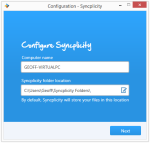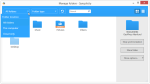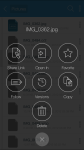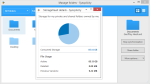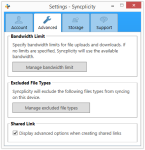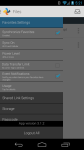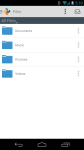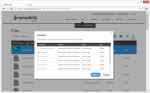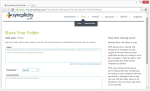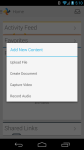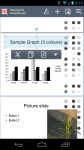Syncplicity is a file synchronization service from EMC Corporation. EMC is behind the online backup service Mozy, and Syncplicity is their foray into a crowded cloud storage industry that includes Google Drive, Dropbox, Box, and others. Syncplicity sets itself apart by being able to sync any folder on your hard drive, as well as offering secure sharing and collaboration tools.
In this review, I’ll take a look at how Syncplicity performs as a file sync service, and how well it backs up and restore files.
Pros
- Sync any folder
- Backup and restore files
- Easy to use desktop client
- Gorgeous mobile apps
- Password protected shared folders
- No file size limits
Cons
- Slow uploads
- Can’t sync external drives
The Bottom Line
Syncplicity makes it easy to sync and collaborate on files. It also has some of the best mobile apps of any cloud storage service.
Syncplicity Plans and Pricing
Syncplicity offers personal, business, and enterprise plans. The primary difference between them is the minimum number of users, and the amount of space.
Personal Edition
- 10GB free
- $60/user/year
- 1 user minimum
- 100GB storage
Business Edition
- $60/user/year
- 3 user minimum
- 300GB storage (+5GB per user)
Department Edition
- $60/user/year
- 25 user minimum
- 1TB storage
Enterprise Edition
- $150/user/year
- 25 user minimum
- Unlimited storage
You can also connect an unlimited number of devices on all the accounts. I liked that there aren’t any file size restrictions on the personal and free accounts, unlike Box.
Syncing Folders with Syncplicity
The Syncplicity desktop client works on Mac and Windows (both as a desktop program and a touch-friendly, Windows 8 metro app).
The desktop client lets you choose folders to sync. Syncplicity’s sync function is omnidirectional – files sync to the cloud, then to all your devices. However, folders will not be downloaded to mobile devices unless you mark them as a Favorite in the app.
I liked that I could sync any folder to any other folder. For example, I could sync “C:\Users\Geoff\Receipts” on one computer to “C:\Users\John\Accounting” on another computer. The sync function is highly customizable in that way.
To add folders on your computer to Syncplicity, you can do so in the software via “Manage Folders,” or via Explorer by right-clicking on a folder and choosing “Syncplicity > Add to Syncplicity.”
Syncplicity does not support external hard drives, or NAS devices. I tried to add one, and got this message:
Syncplicity is not supported on external storage devices or mapped network drives. Please select a different location to sync this folder.
This is unfortunate, but I can’t fault Syncplicity too much. Competing services like Box and SugarSync don’t support this, either.
Backup & File Versioning
Restoring files in Syncplicity is a breeze. If you need to recover a deleted file, you can do so in the web interface:
- Click the Show Deleted Files icon.
- Select files to restore.
- Click Restore.
Previous versions of files can be restored in a similar manner. Right-click on a file, select Versions, then choose the version to restore.
In both cases, Syncplicity will automatically download the files to your computer via the desktop client. You don’t have to download files in your web browser.
Previous versions of files, and deleted files will use up your storage quota. For new accounts, the default is to keep the last 10 versions of files, and keep deleted files for 30 days. However, you can set a custom retention policy, including the option to keep deleted files forever.
Mobile Apps
Syncplicity has some of the best looking, and most powerful mobile apps I’ve ever seen in a cloud service. I could write an entire article just on the mobile apps, but I will summarize here.
Some of the features include:
- Built-in Microsoft Office file editing, and PDF annotation
- Secure sharing of files
- Track downloads, when and where they were accessed
- Passcode setting
- Access previous file versions
I tried the Android and iPhone apps. Both are very well designed, with the ability to see recent activity, view favorite files, and manage shared links.
On the iPhone
On Android
The Syncplicity apps have a menu option to Add Content to your account. Photos can be captured, files can be uploaded, spreadsheets and documents can be created, and audio can be recorded (and uploaded) – all from the apps.
The apps are not simply a way to access your content. They are able to create, edit, and collaborate on files – all within Syncplicity’s easy to use interface.
Speed
I was a bit underwhelmed by Syncplicity’s upload speed. I would expect an enterprise cloud storage service to be able to max out my internet connection, but it fell short at 4Mbps – about half of my 8Mbps maximum. The problem is not network speeds – it’s the software. My network monitor showed long periods of inactivity, when the software wasn’t uploading my files. Some of my files were very large, up to 20GB. It’s possible the software wasn’t optimized for files that big.
Download speeds are another story. Syncplicity completely maxed out my 30Mbps download speed while restoring my files.
Security
Syncplicity uses AES-256 encryption to secure data during transmission and at rest on their servers. The encryption keys are stored in a separate data center than the facilities that store customer data. Communication via the web interface is encrypted with AES-256 SSL.
A security whitepaper on Syncplicity’s website gives a more complete overview. Another important point is that files are stored across multiple geographic locations, and would still be available even with the loss of two data centers.
Shared folders can be assigned a password, so only your intended recipient can view it. Syncplicity also supports two-factor authentication on accounts.
Support
Syncplicity offers different levels of support, depending on the plan you signed up for. Users of the enterprise and department editions have access to phone, email, and priority online support. Business users get email and online support. Free and personal plan users only get online support, and access to Syncplicity’s community forums.
Summary
Syncplicity is my new favorite file synchronization service.
I was blown away by how powerful it is, while remaining remarkably easy to use. I could sync files on my hard drive without complicated settings. Restoring previous versions of files was also easy. However, I was most impressed with the mobile apps. Syncplicity was clearly made for a mobile workforce, with great looking apps that are also highly functional.
On the negative side, the desktop client under performed when uploading my files to the cloud. Other than that, I couldn’t find anything wrong with it.
More Screenshots
Specifications |
|
| Product Name | Syncplicity |
| Version | 3.5.2.18 |
| Operating Systems | WindowMac |
| Storage | 100 GB |
| Monthly Price | $5 |
| Average Upload Speed | 4 Mbps (8 Mbps connection) |
| Average Download Speed | 30 Mbps (30 Mbps connection) |
General Features |
|
| Free Trial | |
| Free Online Storage | 10 GB |
| Mobile Apps | Android, iOS, Windows |
| Bandwidth Controls | |
| NAS Support | |
Backup Features |
|
| File Versioning | |
| Keep Deleted Files | 30 Days |
| Back Up to Local Drive | |
Sync and Share Features |
|
| File Sync | |
| Selective Sync | |
| Public File Sharing | |
| Collaborative Invites | |
Security |
|
| Encrypted Storage | |
| Encrypted Transfer | |
| Personal Encryption | |
| Zero-knowledge Encryption | |
| Two-factor Authentication | |
Support |
|
| Phone Support | |
| Email Support | |
| 24/7 Support | |
| Live Chat | |
Infrastructure |
|
| Data Center Location(s) | |