Backup Software Comparison
| Compare | Rank | Product Name | Download | Review | Editor's Rating | User Rating | Price | Operating System | File & Folder Backup | Full Disk Image | Incremental Backup | Scheduling |
|---|---|---|---|---|---|---|---|---|---|---|---|---|
| Compare |
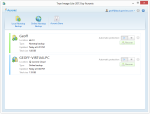 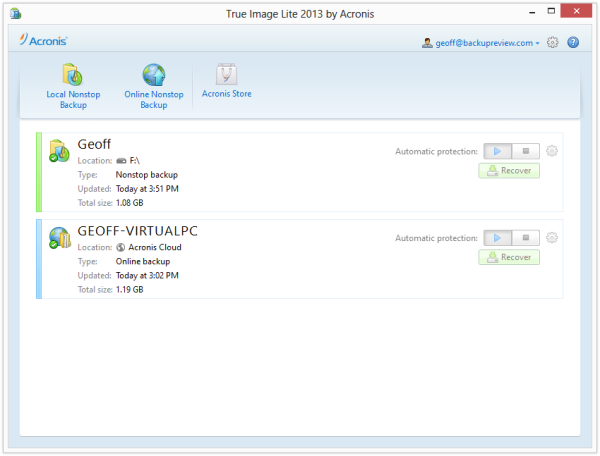 True Image Lite
True Image Lite
|
Download | Read Review |
|
|
$29.99 | Window | |||||
| Compare |
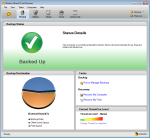 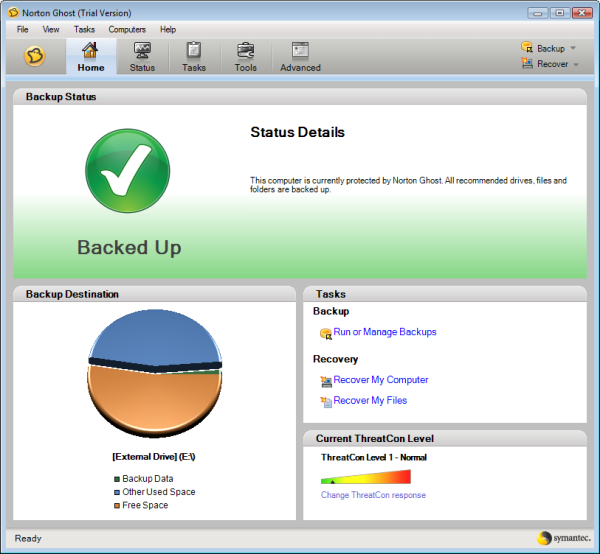 Norton Ghost
Norton Ghost
|
Download | Read Review |
|
|
$69.99 | Window | |||||
| Compare |
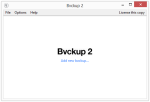 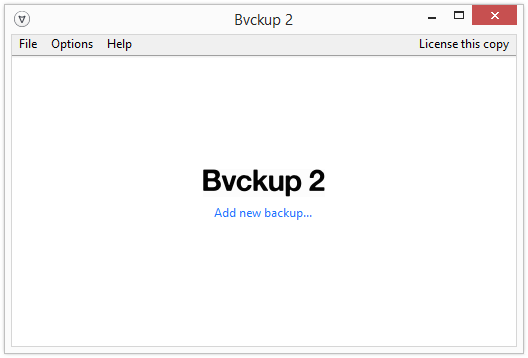 Bvckup 2
Bvckup 2
|
Download | Read Review |
|
|
$19.95 | Window | |||||
| Compare |
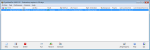 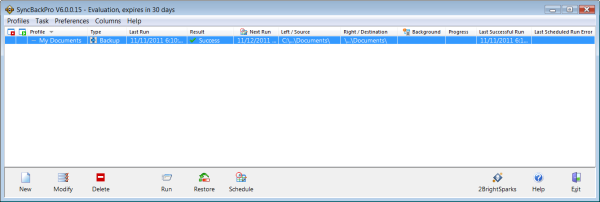 SyncBackPro
SyncBackPro
|
Download | Read Review |
|
|
$54.95 | Window | |||||
| Compare |
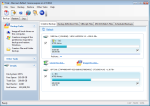 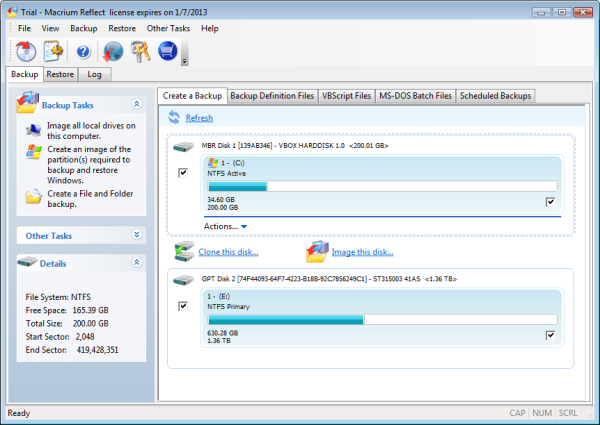 Macrium Reflect Standard
Macrium Reflect Standard
|
Download | Read Review |
|
|
$44.99 | Window | |||||
| Compare |
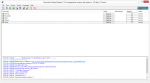 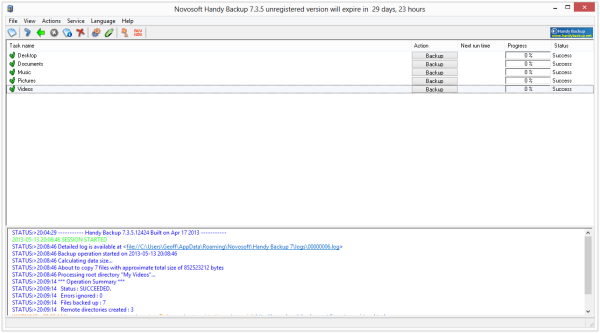 Handy Backup
Handy Backup
|
Download | Read Review |
|
|
$99 | Window | |||||
| Compare |
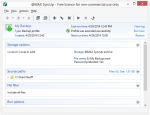 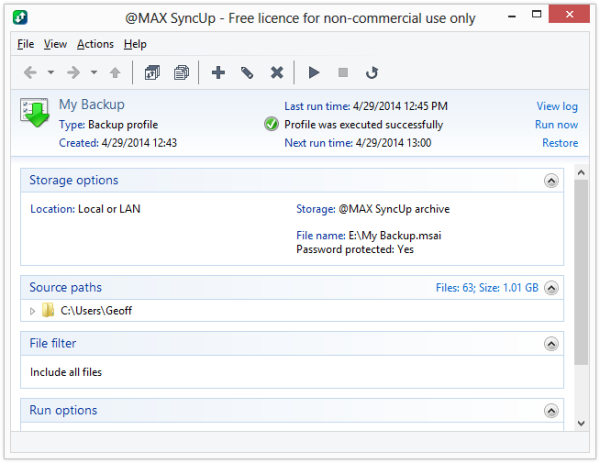 @MAX SyncUp
@MAX SyncUp
|
Download | Read Review |
|
|
Free | Window | |||||
| Compare |
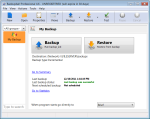 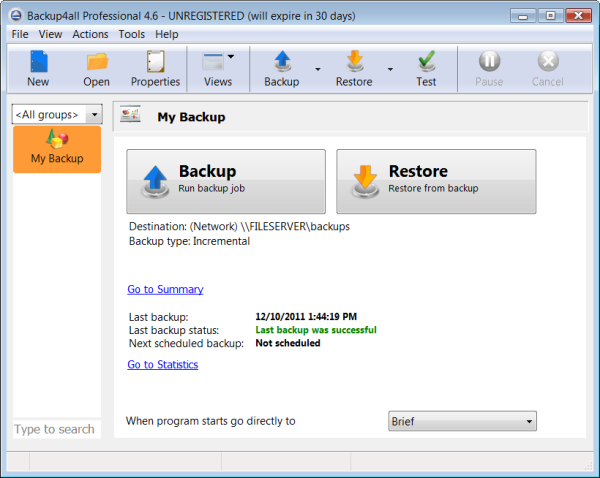 Backup4all Professional
Backup4all Professional
|
Download | Read Review |
|
|
$49.95 | Window | |||||
| Compare |
 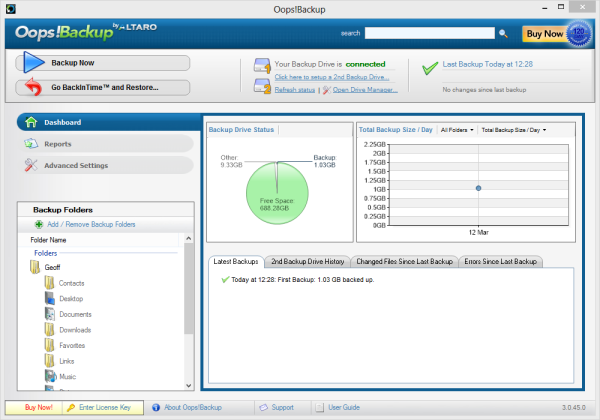 Oops!Backup
Oops!Backup
|
Download | Read Review |
|
|
$37 | Window | |||||
| Compare |
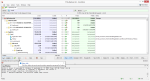 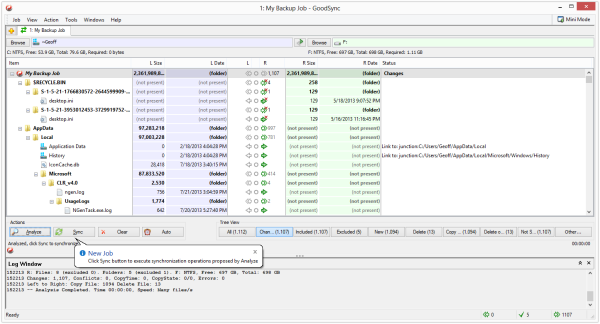 GoodSync
GoodSync
|
Download | Read Review |
|
|
$29.95 | WindowMacLinux | |||||
| Compare |
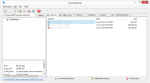 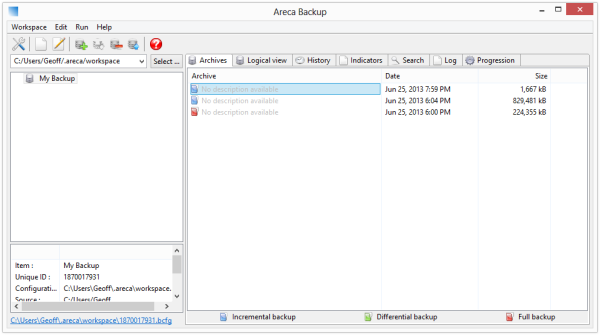 Areca Backup
Areca Backup
|
Download | Read Review |
|
|
Free | WindowLinux | |||||
| Compare |
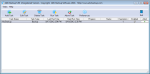 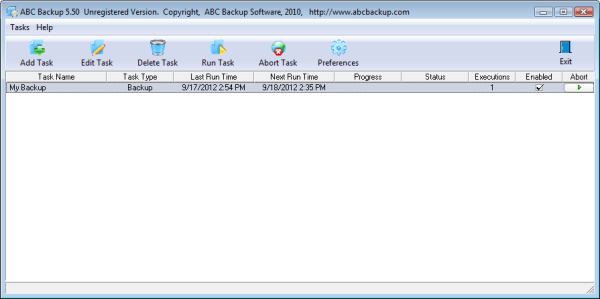 ABC Backup
ABC Backup
|
Download | Read Review |
|
|
$29.95 | Window | |||||
| Compare |
 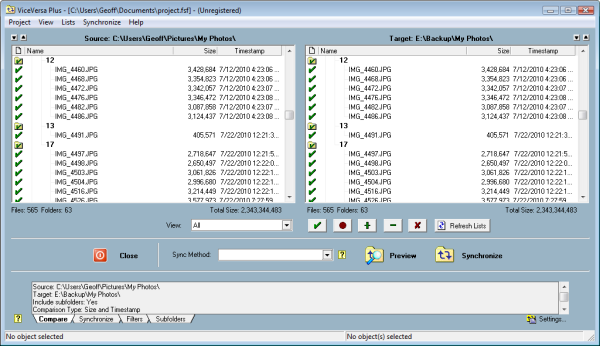 ViceVersa Plus
ViceVersa Plus
|
Download | Read Review |
|
|
$34.95 | Window | |||||
| Compare |
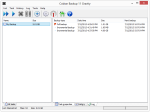 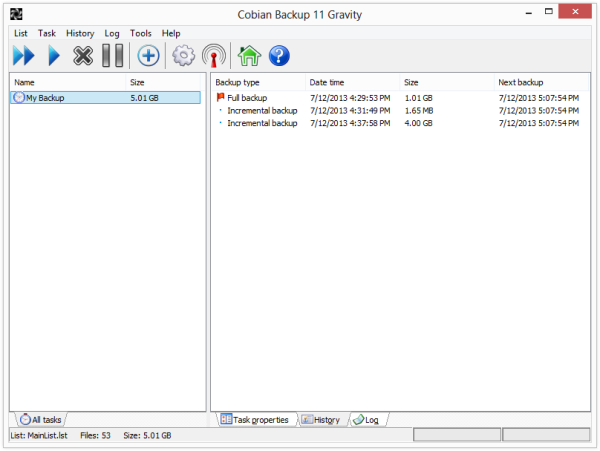 Cobian Backup
Cobian Backup
|
Download | Read Review |
|
|
Free | Window | |||||
| Compare |
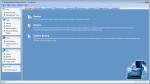 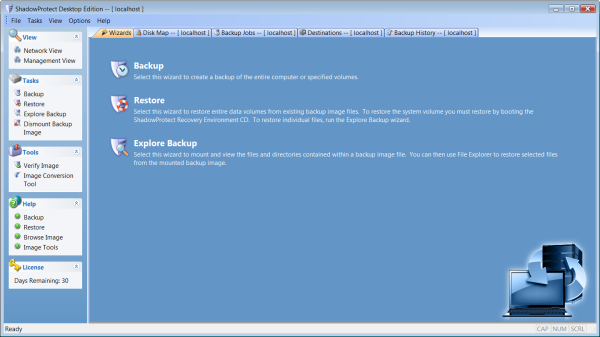 ShadowProtect Desktop
ShadowProtect Desktop
|
Download | Read Review |
|
|
$89.95 | Window | |||||
| Compare |
 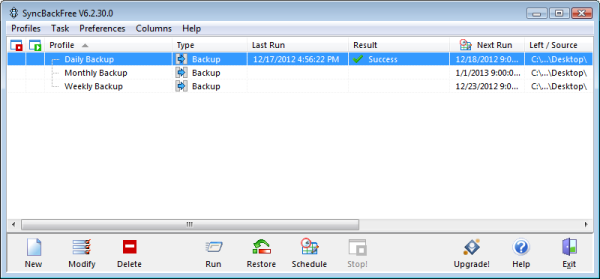 SyncBackFree
SyncBackFree
|
Download | Read Review |
|
|
Free | Window | |||||
| Compare |
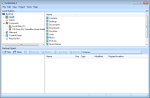 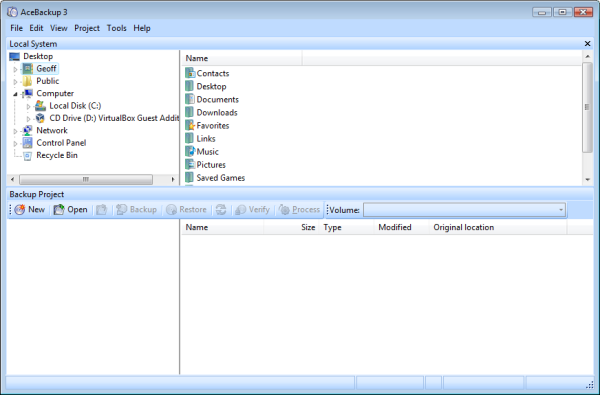 AceBackup
AceBackup
|
Download | Read Review |
|
|
Free | Window | |||||
| Compare |
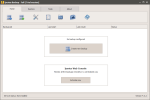 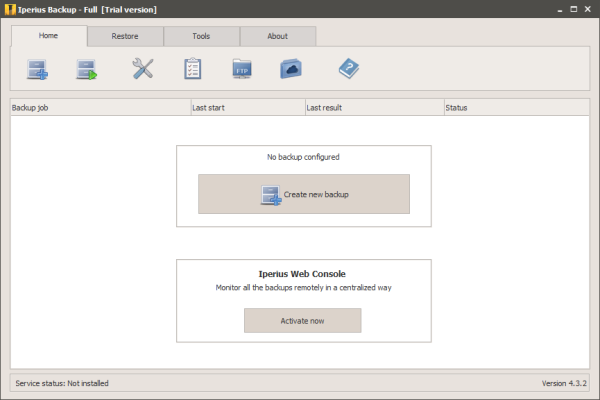 Iperius Backup
Iperius Backup
|
Download | Read Review |
|
|
$0 - $306 | Window | |||||
| Compare |
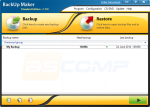 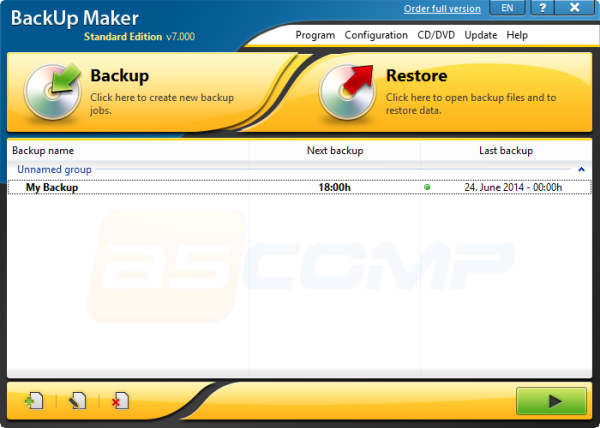 BackUp Maker
BackUp Maker
|
Download | Read Review |
|
|
Window | ||||||
| Compare |
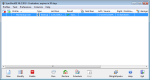 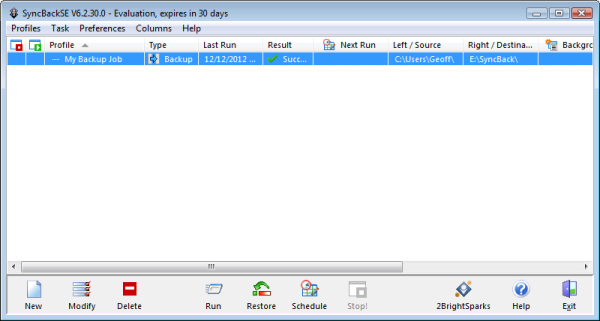 SyncBackSE
SyncBackSE
|
Download | Read Review |
|
|
$34.95 | Window | |||||
| Compare |
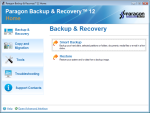 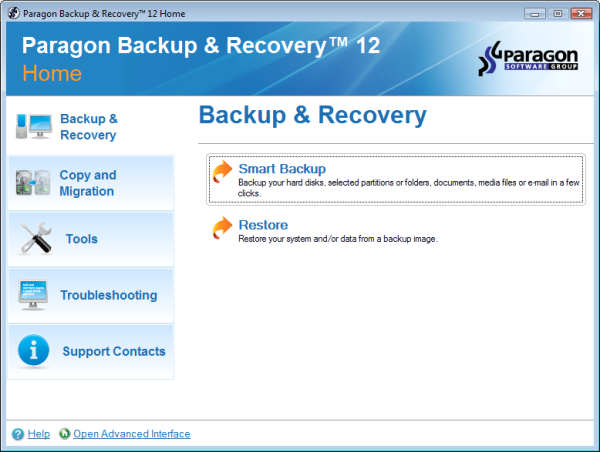 Paragon Backup & Recovery
Paragon Backup & Recovery
|
Download | Read Review |
|
|
$39.95 | Window | |||||
| Compare |
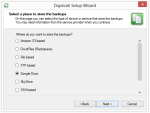 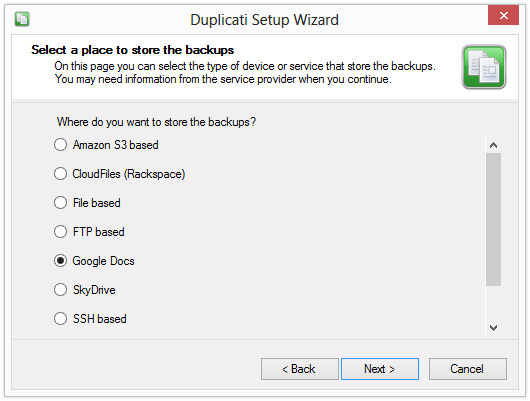 Duplicati
Duplicati
|
Download | Read Review |
|
|
Free | WindowMacLinux | |||||
| Compare |
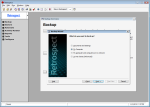 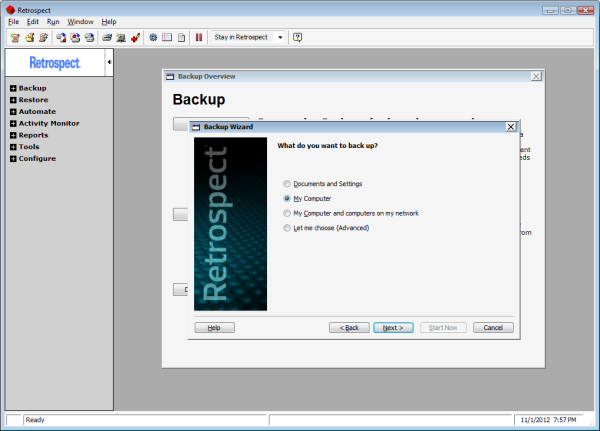 Retrospect Professional
Retrospect Professional
|
Download | Read Review |
|
|
$119 | WindowMac | |||||
| Compare |
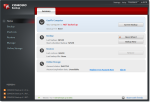 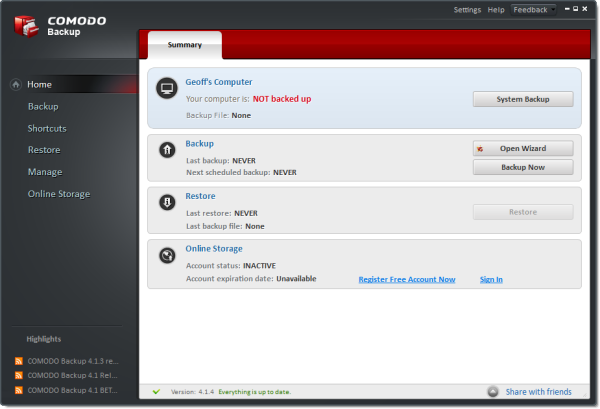 Comodo Backup
Comodo Backup
|
Download | Read Review |
|
|
Free | Window | |||||
| Compare |
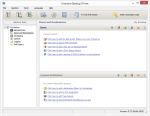 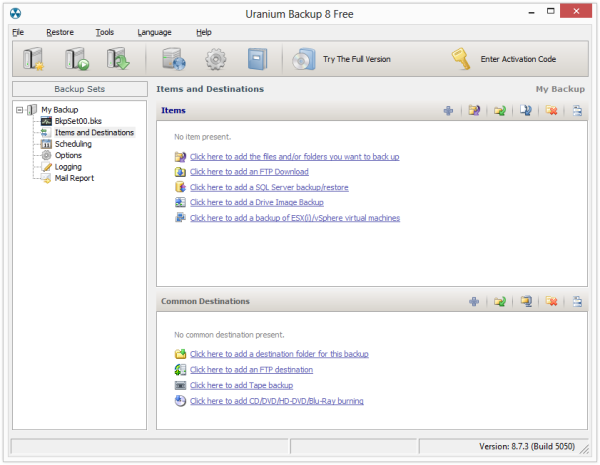 Uranium Backup
Uranium Backup
|
Download | Read Review |
|
|
Free | Window | |||||
| Compare |
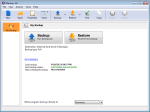 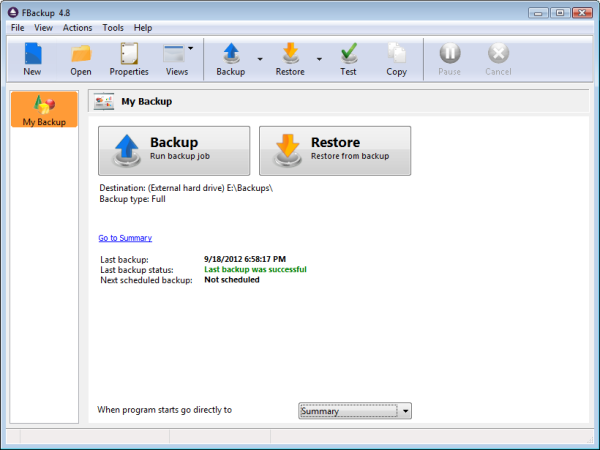 FBackup
FBackup
|
Download | Read Review |
|
|
Free | Window | |||||
| Compare |
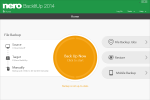 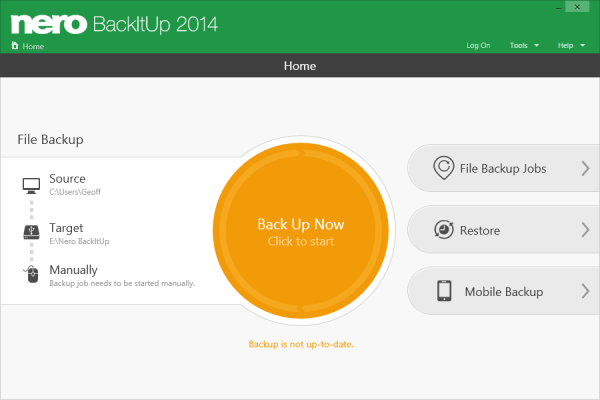 Nero BackItUp
Nero BackItUp
|
Download | Read Review |
|
|
$0 - 70/year | Window | |||||
| Compare |
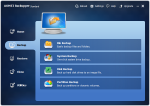 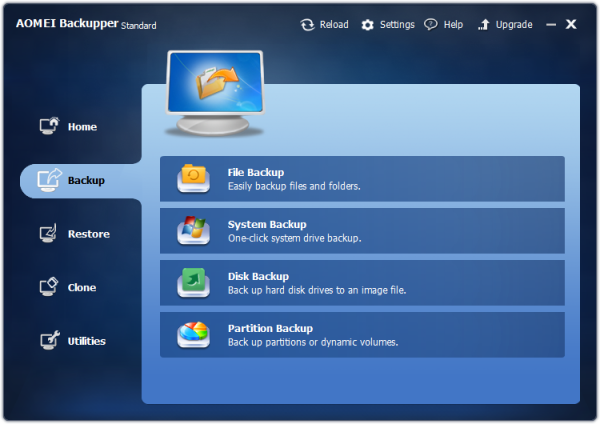 AOMEI Backupper Standard
AOMEI Backupper Standard
|
Download | Read Review |
|
|
Free | Window | |||||
| Compare |
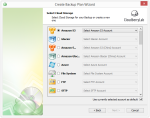 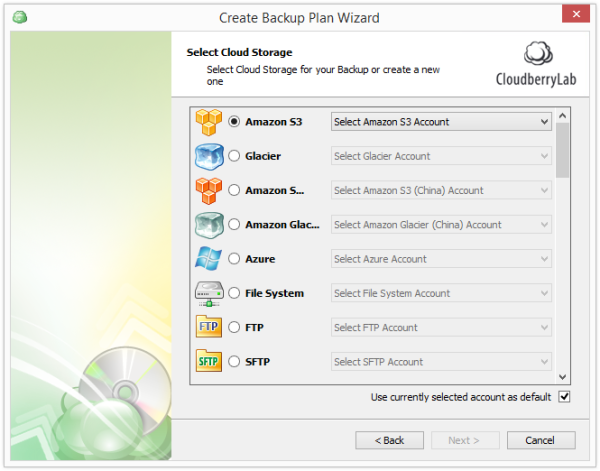 CloudBerry Backup
CloudBerry Backup
|
Download | Read Review |
|
|
$30-300 | Window | |||||
| Compare |
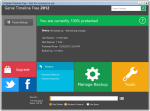 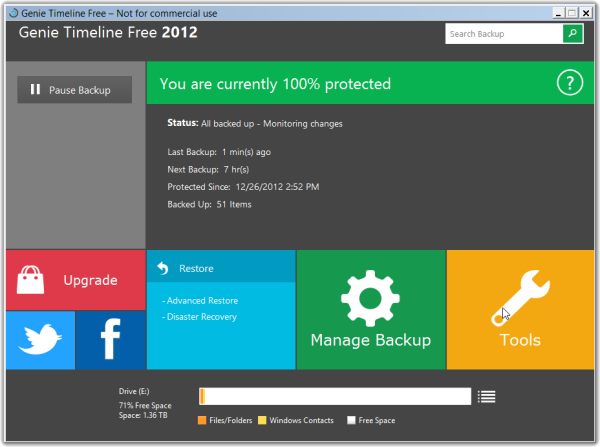 Genie Timeline Free
Genie Timeline Free
|
Download | Read Review |
|
|
Free | Window | |||||
| Compare |
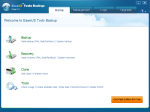 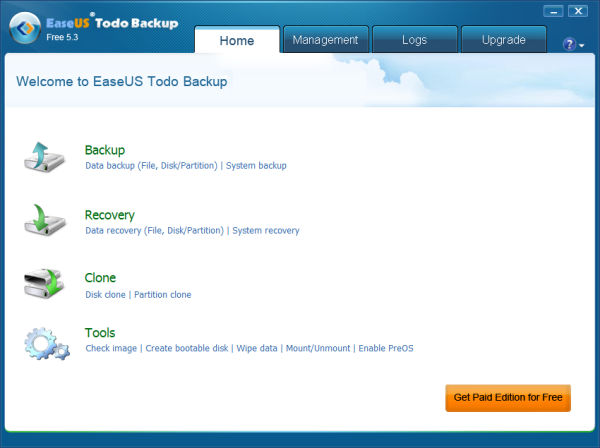 EaseUS Todo Backup Free
EaseUS Todo Backup Free
|
Download | Read Review |
|
|
Free | Window | |||||
| Compare |
 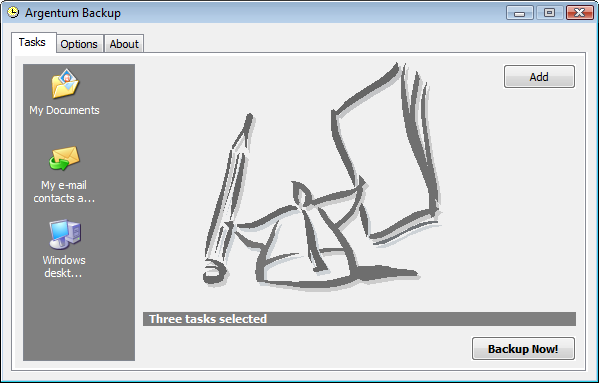 Argentum Backup
Argentum Backup
|
Download | Read Review |
|
|
$39 | Window | |||||
| Compare |
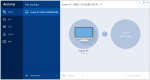 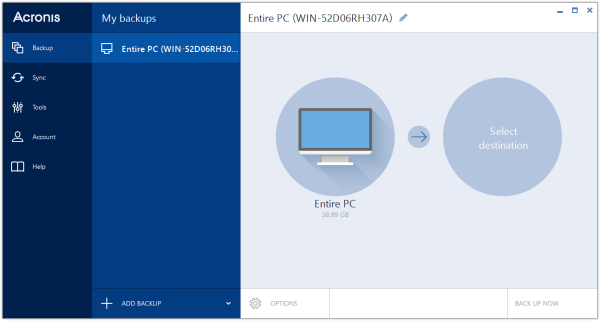 True Image 2015
True Image 2015
|
Download | Read Review |
|
|
$49.99 | WindowMac | |||||
| Compare |
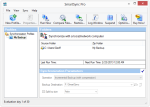 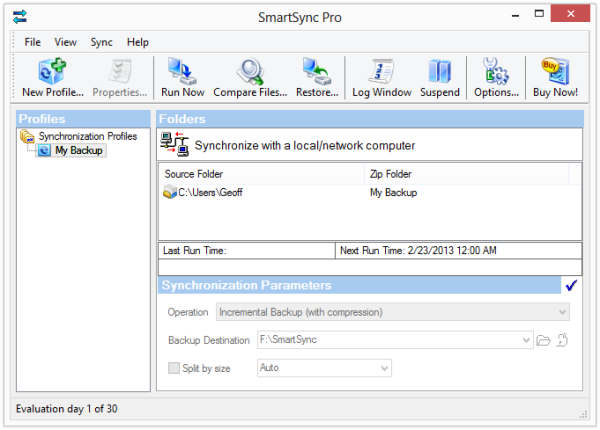 SmartSync Pro
SmartSync Pro
|
Download | Read Review |
|
|
$45 | Window | |||||
| Compare |
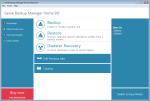 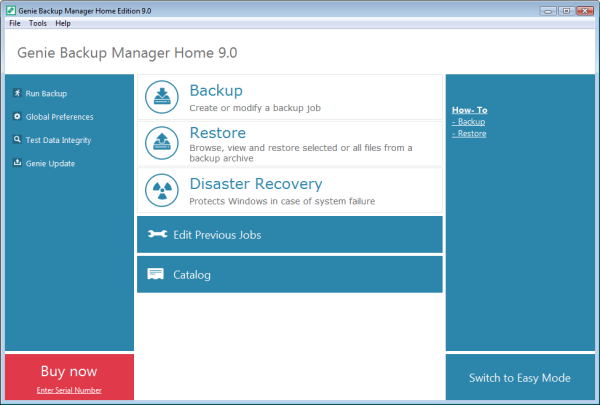 Genie Backup Manager Home
Genie Backup Manager Home
|
Download | Read Review |
|
|
$49.95 | Window | |||||
| Compare |
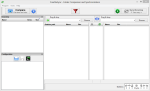 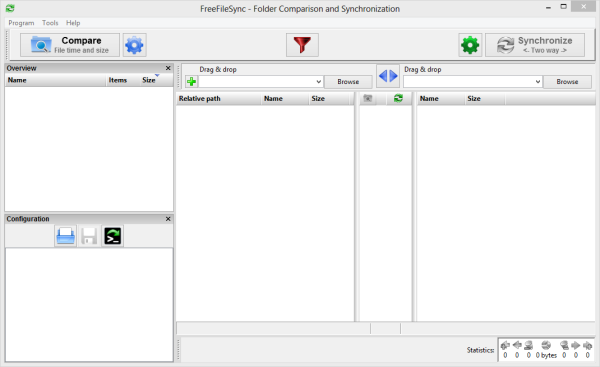 FreeFileSync
FreeFileSync
|
Download | Read Review |
|
|
Free | WindowMacLinux | |||||
| Compare |
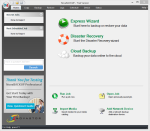 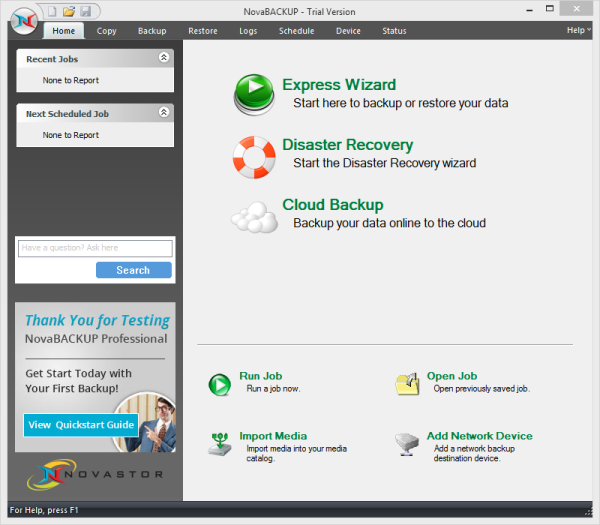 NovaBACKUP Professional
NovaBACKUP Professional
|
Download | Read Review |
|
|
$49.95 | Window | |||||
| Compare |
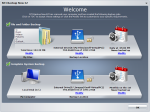 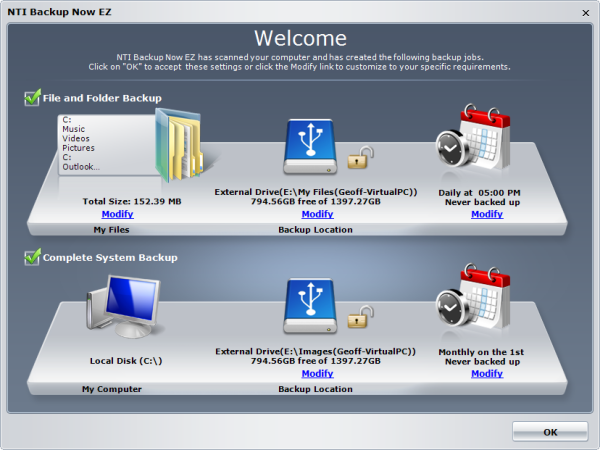 NTI Backup Now EZ
NTI Backup Now EZ
|
Download | Read Review |
|
|
$29.99 | Window | |||||
| Compare |
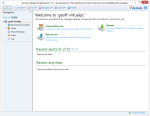 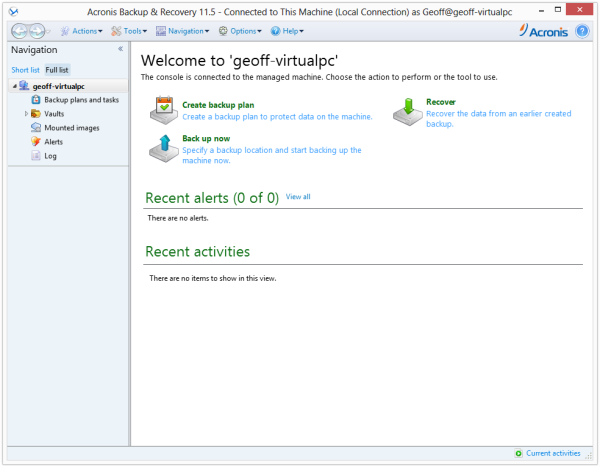 Acronis Backup 11.5
Acronis Backup 11.5
|
Download | Read Review |
|
|
$89 | WindowLinux | |||||
| Compare |
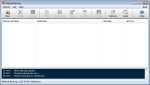 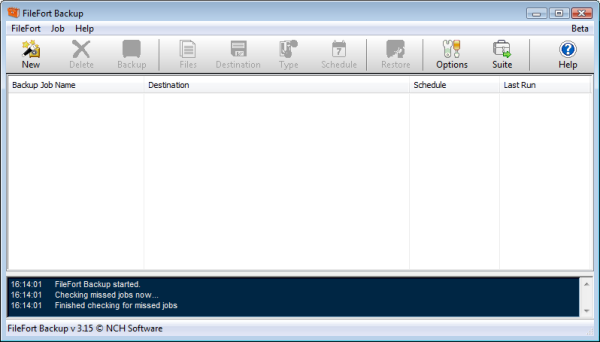 FileFort
FileFort
|
Download | Read Review |
|
|
Free | Window | |||||
| Compare |
 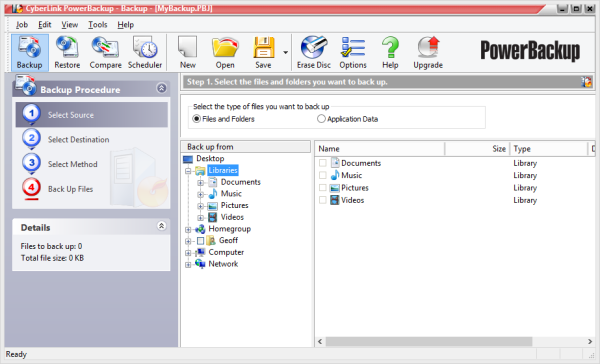 PowerBackup
PowerBackup
|
Download | Read Review |
|
|
$39.95 | Window | |||||
| Compare |
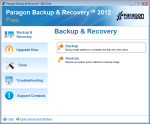 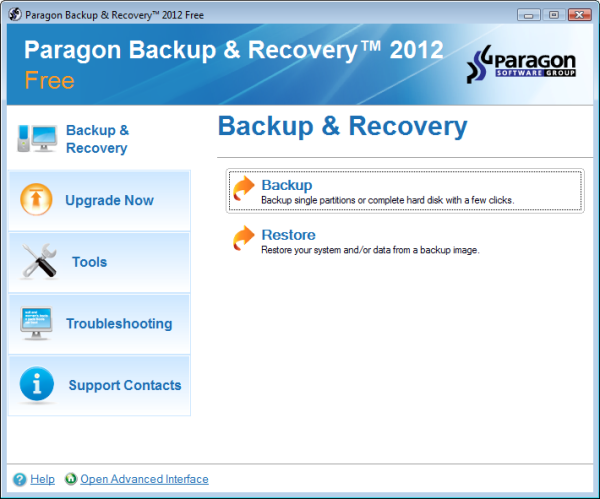 Paragon Backup & Recovery Free
Paragon Backup & Recovery Free
|
Download | Read Review |
|
|
Free | Window | |||||
| Compare |
 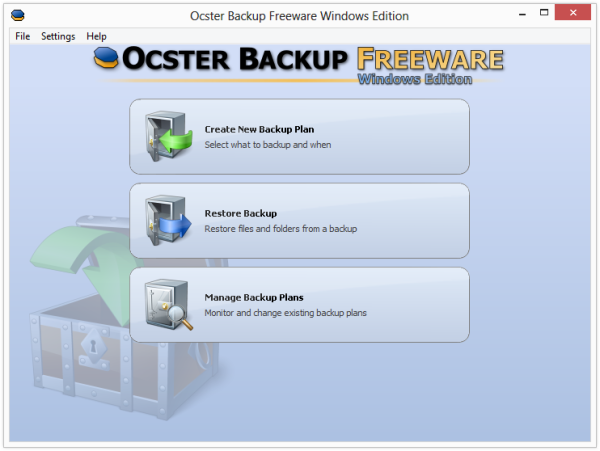 Ocster Backup Freeware
Ocster Backup Freeware
|
Download | Read Review |
|
|
Free | Window | |||||
| Compare |
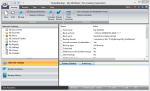 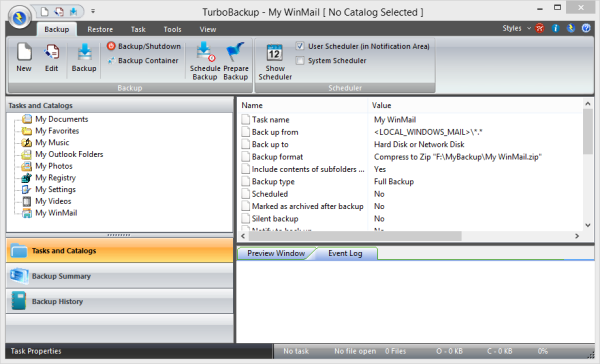 TurboBackup
TurboBackup
|
Download | Read Review |
|
|
$49.95 | Window | |||||
| Compare |
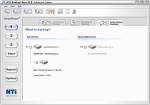 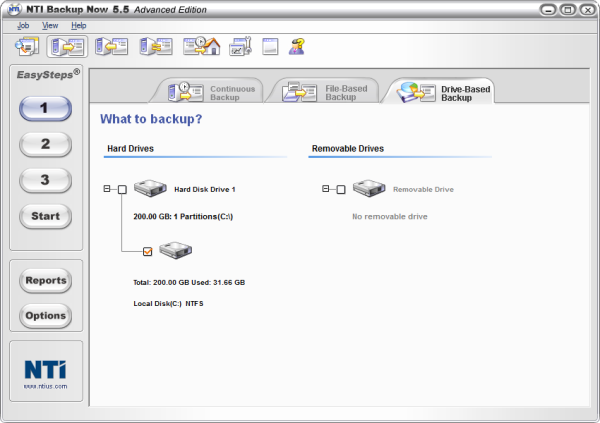 NTI Backup Now 5 Advanced
NTI Backup Now 5 Advanced
|
Download | Read Review |
|
|
$63.99 | Window |
What Is Backup Software?
Backup software is used to protect your computer from data loss. It does this by creating copies of your files, which can be restored in the event of a disaster. Data loss can occur for any number of reasons, from an accidentally deleted file, to a hard drive crash, to viruses, and more. Backup software can automatically backup your data, so you don’t have to remember to copy your files to a separate hard drive. You just install it, set it up, and then forget about it, as it runs your backup jobs on a regular basis.
Backing up is important, no doubt about it. It’s not a matter of if your hard drive crashes – it’s when. Backup software can help protect your precious files when disaster strikes.
Who Should Use Backup Software?
Everybody that cares about their data should be backing it up regularly. People that have family photos and other important documents should make use of backup software. It’s also important for businesses to backup their data. If customer data is lost due to unforeseen circumstances, it can cause the company to lose money, credibility, and in many cases, go out of business.
What to Look for in Backup Software
It’s important to choose backup software that is easy to use, since nobody wants to be fumbling with their backups when they’ve suffered data loss. You should also look for backup software that allows scheduling, so backups can be run automatically. With scheduled backups, you can go about your daily life, without having to remember to backup your files.
The ability to run incremental-type backups is another important feature to look for. Incremental backups only save changes since the last backup, thereby saving hard drive space. This also cuts down on the time to run the backup, although it increases the time to restore it.
Where Can Backup Software Backup To?
Backup software can backup to a variety of locations, but it usually depends on the features of the program. This almost always includes external hard drives, USB flash drives, and network locations. Some backup software can burn your backups to CD/DVD/Blu-ray discs.
Some software takes it a step further, with the ability to backup to online locations such as FTP and SFTP. With the popularity of online backup services, some backup software can also backup to the cloud, such as Amazon S3 and Google Drive. Others offer their own proprietary cloud storage, which is typically offered as a subscription with a monthly fee attached. It’s optional, and there only for users that wish to use it.
More Features to Look For
File & Folder Backup: Can the software backup files and folders?
Full Disk Imaging: Some backup software can make full disk images of your hard drive, which can restore your system to the exact state it was in when the backup was made.
Incremental: A type of backup that only backs up changes since the last backup. Incremental backups save hard drive space. However, they take longer to restore, since the backup software has to process all the previous incrementals in the chain.
Differential: A type of backup that only backs up changes since the last full backup. Differential backups restore faster than incremental type backups, since only two backup media are needed to complete the restore.
Scheduling: Scheduling the backup, so that it runs automatically without user intervention.
Compression: Compressing the backup can save hard drive space, but increases the time to perform the backup.
Encryption: Encryption protects the backup from unauthorized users accessing the data. A passphrase is used to decrypt the backup, which will be needed at restore time.
Email Notifications: Some backup software can send email notifications, letting you know the status of the backups. This is particularly useful if the backup software encounters errors.
Pre/Post Commands: With some backup software, you can run commands before (and after) the backup is scheduled to run. This can be used to execute common computer tasks, such as shutting the computer down or ejecting a CD drive.
Priority Setting: Does the backup software let you adjust the CPU priority, so it doesn’t slow down your computer while backups are running?
Speed Limiting: Some software lets you control how fast it backs up to network locations, since this can sometimes overwhelm your available bandwidth.
Synchronization: Synchronization keeps an exact copy of files in two locations. For instance, you can sync a folder between your work computer and your home computer at the end of each day, to keep them identical.
Validation: Some backup software can validate your backups, to ensure the data that is stored in the backups is the same as the original data. Although uncommon, sometimes the backup files get corrupted. Validation ensures that the data is valid.
