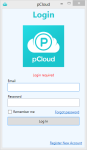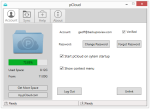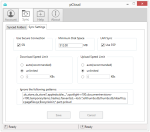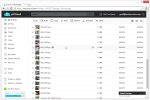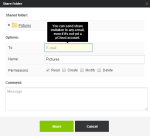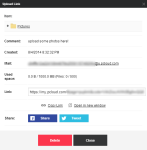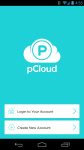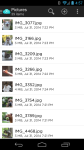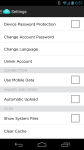pCloud is a cloud storage service that can backup and synchronize files on Windows, Mac, and Linux. It gives users 10 GB of free storage space, although this can be increased to 20 GB by referring friends. It can also backup other cloud accounts such as Facebook and Dropbox.
Pros
- Sync, backup, and share files
- 180 day file history
- Custom synchronization types
- Fantastic file sharing capabilities
Cons
- Slow upload speed
Files not stored encrypted- No phone or live chat support
The Bottom Line
pCloud is a great file backup, file synchronization, and file sharing service.
pCloud Plans and Pricing
pCloud has one free plan and three paid plans to choose from.
10 GB Free
- 30 day file history
- Free email support
- Earn up to 20 GB by referring friends
500 GB
- $3.99/month
- 180 day file history
- Priority email support
1 TB
- $7.99/month
- 180 day file history
- Priority email support
Backup Dropbox, Facebook, Instagram, and Picasa
One of the most unique features about pCloud is that it lets you backup other online services. You can link your Dropbox, Facebook, Instagram, and Picasa accounts, and all your files will be automatically copied to your pCloud account every 3 days.
When linking accounts, you can choose to backup all folders, or only specific folders. I linked my Dropbox account, and watched as my files were automatically copied to my pCloud account.
I could see pCloud really taking off as a way to backup Facebook photos and such, never mind the ability to backup files on desktop computers, which I’ll get to next.
pCloudSync – Backup and Sync on Your Desktop
pCloudSync is the software that runs on your computer, backing up and synchronizing files to the cloud. It works on Windows, Mac, and even Linux.
pCloud has several ways to synchronize files:
- Two-way – files on your computer will be sync’ed to the cloud and vice versa.
- Upload only – files are uploaded to the cloud only
- Download only – files are downloaded from the cloud only
Each folder can have its own sync type. So your Documents folder could be a two-way sync, while your Pictures folder could be upload only. It’s entirely up to you.
Since pCloud is a synchronization service, any changes to files on your computer are instantly synced to the cloud. Likewise, any changes to files in the cloud will be immediately downloaded to your computer, assuming you’re doing a two-way or download only sync.
pCloud also supports LAN Sync. Files are transferred directly between devices if they are on the same local area network. This speeds up file transfers by bypassing the cloud.
File History and Recover Deleted Files
With any cloud storage service, the ability to restore files after a disaster is just as important as being able to back them up.
By clicking on the gear icon next to any file, I could select “Revisions” and see previous versions. pCloud keeps a 180 day file history on their paid plans, which is well above the 30 day average for other cloud storage services.
Files can be undeleted by navigating to the Trash folder in the web interface. From there, you can select and restore files to their original folders. I liked that files could be sorted by the date they were deleted, which makes it easier to find the right files to restore. I was told by pCloud support that deleted files remain on their servers for 180 days.
Share Files – With Upload Permissions
pCloud has three ways to share files and folders:
- Invite others to a folder – They can modify the files as if they were their own. Users don’t need an account to receive the invitation, but they will need one to view the files.
- Download only (no account required)
- Upload only (no account required)
Upload links can be set to allow a maximum amount of space and number of files. When the upload link is created, an email address will also be generated. You (or anyone else) can upload files by emailing them to this address. Files can also be uploaded through the link, as well.
With publicly shared “download only” links, I thought the created photo galleries were fantastic. Shared photos can be displayed as large thumbnails, or as a list of files. Videos – even HD videos – are transcoded and can be played right in the browser. Clearly a lot of thought has gone into pCloud’s support for media files.
pCloud does not have any daily bandwidth limits for shared links.
Mobile Apps
pCloud has apps for Android and iOS. I tested the Android app and thought it was polished and easy to use.
The app has several options:
- Set a password to access the app
- Use mobile data
- Automatic upload for photos and videos
- Show/hide system files
From the app I could share files and folders, and create a public link. I could also mark files and folders as favorites, to access them offline.
One thing I didn’t like is that I couldn’t zoom in when viewing photos. Given how small mobile screen sizes are, it was a slight inconvenience when I wanted to enlarge a photo.
Speed
Although pCloud states there are “No Speed Limits – Upload large files at the fastest speed achievable by your internet provider” this was not my experience. During my speed tests, pCloud was slow when uploading my files to the cloud, but fast when downloading them.
When uploading files, my speed was between 1.8 and 3.1 megabits per second (Mbps). That’s about 30 gigabytes per day, which would take over a week to upload 300GB of data to the cloud. I performed these tests at multiple times on different days, to avoid random traffic congestion.
pCloud downloaded my files at 31.2 megabits per second (Mbps), which is extremely fast. This maxed out my internet connection.
I would have liked to see higher speeds when uploading files, although I imagine it will be fine for most users.
Security
pCloud uses SSL for transferring files to and from the cloud. There’s a checkbox in the settings tab to enable or disable SSL, and by default it’s enabled. SSL is the same encryption protocol used by banks and other financial institutions. No one would be able to eavesdrop on your file transfers when using public WiFi at a local coffee shop, for example.
pCloud states files are stored in at least 3 server locations in a secure data center. However, files aren’t stored encrypted. I confirmed this with their tech support, although they say they’re working on adding encryption. pCloud recently added an option to encrypt files. When I asked about their encryption, pCloud had this to say:
Your passphrase never leaves your PC. Based on the passphrase the system creates your private key. The passphrase and the Private key get encrypted one more time by using 256 bit encryption. Only the Private Key is uploaded to our server in encrypted state. So we have no access to either the Passphrase and the Private key. The whole encryption process is handled on your device.
This way, the pCloud crypto folder provides zero-knowledge encryption. “The pass phrase of your Crypto Folder cannot be restored. Once reset all your data stored in your Crypto folder gets erased for security reasons.”
Support
pCloud states all users get 24/7 email support, even on the free plan. However, I contacted them and it took an entire day to receive a reply. That’s not 24/7 by any means. pCloud was helpful and thorough in their response, which was nice.
There’s no phone or live chat support. There is a FAQ and basic online tutorial on how to use the service.
Who Should Use pCloud?
pCloud is good for users who want to backup, synchronize, and share files without file size or bandwidth limits.
I liked almost everything about the service. It has desktop clients for every major operating system, and the web interface is clean and easy to use. The ability to backup other online services (including Facebook) is a very unique and useful feature.
Despite all the positives, there are a couple things I didn’t like. For one, the upload speeds were below average. Also, files aren’t stored encrypted on their servers (nor is there any end-to-end encryption), so the privacy isn’t as good as other services.
More Screenshots
May 2015: Corrected pricing.
Feb. 2016: Updated security section to reflect pCloud adding encryption.
Specifications |
|
| Product Name | pCloud |
| Version | 1.2.0 |
| Operating Systems | WindowMacLinux |
| Storage | 500 GB |
| Monthly Price | $3.99 |
| Average Upload Speed | 2.5 Mbps (8 Mbps connection) |
| Average Download Speed | 31.2 Mbps (30 Mbps connection) |
General Features |
|
| Free Trial | |
| Free Online Storage | 10 GB |
| Mobile Apps | Android, iOS |
| Bandwidth Controls | |
| NAS Support | |
Backup Features |
|
| File Versioning | |
| Keep Deleted Files | 180 Days |
| Back Up to Local Drive | |
Sync and Share Features |
|
| File Sync | |
| Selective Sync | |
| Public File Sharing | |
| Collaborative Invites | |
Security |
|
| Encrypted Storage | |
| Encrypted Transfer | |
| Personal Encryption | |
| Zero-knowledge Encryption | |
| Two-factor Authentication | |
Support |
|
| Phone Support | |
| Email Support | |
| 24/7 Support | |
| Live Chat | |
Infrastructure |
|
| Data Center Location(s) | Dallas, Texas, USA |