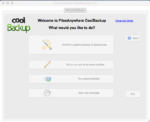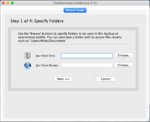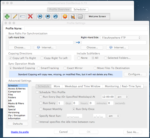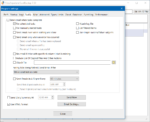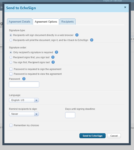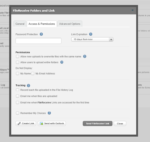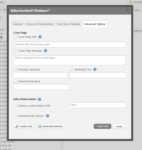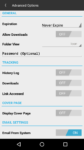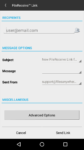FilesAnywhere is the cloud storage arm of the Officeware Corporation, and was one of the first cloud services ever created. Established in 1999, it’s seen some additions and changes, but it’s evolved very little over the years and yet has managed to outlast many of its upstart competitors while boasting impressive partnerships with some of the biggest tech companies around.
So we dove in to check out what it has to offer today. Does this cloud from 1999 have anything to offer a modern audience? Find out below.
Pros
- Customizable web UI with incredible feature set
- Extensive sharing and collaboration platform
- Web-based doc, photo editing, and MP4 converter
- Music and video streaming
- Custom branding available for Pro accounts
- Supports uploads from several sources
- Create custom e-forms with metadata and data export support
- Powerful CoolBackup desktop software
- Well-featured iOS and Android apps
- Phone and e-mail support
Cons
- Web UI is crowded and confusing
- Way too many separate sharing options
- Only Professional accounts get at-rest encryption
- Simplistic CloudSync software only for Pro accounts
- CoolBackup requires $60 upgrade for needed features
- Client ID system for Pro accounts is confusing
- Storage priced like it’s 1999
Bottom Line
FilesAnywhere has one of the most incredible feature sets I’ve seen in a cloud service, and combined with its customizability, probably explains why it’s been around so long. But, it’s also going to be really confusing to use for most people. It doesn’t offer basic encryption for Personal accounts, and its pricing is frankly quite insane. For those reasons, FilesAnywhere is unfortunately going to appeal only to a small niche or enterprise-focused audience who needs things like e-faxing and Adobe Sign support.
Web Interface
At first glance, the FilesAnywhere “List View” web interface is pretty clean. This is actually one of five available views, including a pie chart and bar graph view of your storage capacity. Most file interactions are available on the right side, offering the incredible plethora of features available in a cog Options menu.
Professional accounts are automatically given the tree view, with right click menus containing your cog options.
The FilesAnywhere website is packed with features, options, and customizations, including custom branding, should you opt for a Professional account. I was impressed that the service offers several different file upload options.
FilesAnywhere supports a crazy long list of file interactions beyond the standard stuff, like these right-click options:
- Convert docs/images to PDFs
- Convert videos to MP4
- Create and Office files using either Google Docs or Zoho
- Send documents through Adobe Sign, still referred to here as EchoSign, to await signing
- Post files directly to WordPress blogs
- Look at the File History log
- Add file comments
- Pull text from image files
- Send files as e-faxes
Yes, I said e-faxing. And if you’re still not seeing what you want, you can also head to the “Tools” tab, where you can:
- Generate custom reports
- Create custom file lifecycle rules
- Restore up to 30-days of file versions
- Create virtual folders for sharing or archiving
- Re-index your files
- Create E-mail Robots
- Find additional plugins to give you even more options
They even offer Avery’s web-based photo editor as well as audio and video streaming directly from the web UI.
Finally, you can even create your own custom E-Forms with their pre-generated field options to share and collect data. Once you receive your responses, the data can be exported to Excel graphs or assigned to metadata tags.
I was impressed with the amount of features available in this service, but it’s going to be a bit much for most people. The fact that they pack everything and the kitchen sink into the web interface means it’s also a bit cluttered and confusing, especially for cloud novices.
Sharing and Collaboration
FilesAnywhere similarly offers every sharing option you could ever ask for, and then some. The above sharing box shows four of the seven different sharing windows you can open.
The generically named FileShare is basically just a link generator for files and folders. Anyone you send the link to can view and download the content, as long as you let them. The share can be customized as much as you want, even allowing you to set the default user view and set up cover pages. Unfortunately, there’s no web-based editing with these links.
FileReceive will let you send people an upload box they can dump files in. Once again, you can set passwords, expiration dates, determine how much of your info gets displayed, and you can even designate custom subfolders by user and create custom return buttons.
Picture Link offers generated links for individual photos, but only five at a time. Unlike many competitors, you can’t send full picture galleries.
In addition, there’s (yet) another upload option where you can share at the same time. There’s also e-faxing, and two different ways to share files to other users.
When you send files, either a single file via Esend, or a collaborative folder invite via GroupShare, the receiver will need to go to the “root directory” through a button at the top of the UI to access the files. Esend shares to an “InBox,” whereas GroupShare dumps a link to the sender’s folder in the root directory.
In any case, once you figure out GroupShare, it is a fantastic collaborative working option. FilesAnywhere offers an impressive array of permissions options and plenty of web-based editing options to work with.
Desktop Software
FilesAnywhere offers not one, but two completely separate applications for the desktop.
The unfortunately named CoolBackup application is the only application available to both Personal and Professional accounts for some reason, although you have to pay for an account to use it. It’s also available on both Windows and Mac OS.
In any case, it’s an insanely well-featured, highly customizable, and incredibly powerful backup and syncing application. It offers both advanced views and an easier “Wizard view.”
The software even supports an insane amount of storage options, from various network sources, FTP servers, and various devices.
Unfortunately, it feels like a third-party backup utility, not a deeply integrated solution, especially as it offers no sharing options. Plus, unless you pay for their $60 CoolBackup Pro upgrade, you won’t get real-time syncing either.
CloudSync is FilesAnywhere’s simplistic syncing software, but it’s only offered to Professional accounts for some reason. It actually requires a “Client ID” for sign in that’s unique to Professional users. This Client ID is annoyingly only found on the web UI right after you log out of the service.
It syncs files and changes from a single folder to the cloud per normal, but it’s pretty simple. It offers the option to change the sync folder location, and the ability to send FileShare or FileReceive links from the right click menu or through an Outlook add-in. But there’s no bandwidth management or scheduling available.
Regardless, their software strategy is strange. I’d think a simpler CloudSync makes more sense on Personal accounts, while a more complex CoolBackup should be available only for Pros.
Mobile Apps
FilesAnywhere offers some pretty excellent mobile apps for both iOS and Android. However, one unfortunate marring effect is Pro users using the iOS app will need to login using the syntax of Client ID: USERNAME in the username box.
No matter what I tried, I couldn’t get the Android app working with any similar syntax. It appears that the Android app does not support Professional logins, at least when I tested it.
Once you’re in, the apps are pretty easy to use. They both support long-press activated drag-and-drop movement, quick and reliable search, camera roll auto-upload, and local security PIN locks.
But I was also impressed with the level of sharing support. The apps support FileShare, FileReceive, GroupShare, and also Facebook and Twitter links, with all the same customization options as the web UI, and even the ability to set default options.
Of course there are a bunch of the extra features that FilesAnywhere supports that are not included in these apps, but I still preferred the user experience here to any other aspect of the service.
Performance
FilesAnywhere was tested on a cable connection rated at 50 Mbps down and 5 Mbps up, but it typically gets spikes higher than that.
The service is plenty fast and consistent. It handled the speeds and spikes as they came quite nicely.
| FilesAnywhere Performance | |
| Average Upload Speed | 5.06 Mbps |
| Maximum Upload Speed | 8.40 Mbps |
| Average Download Speed | 50.72 Mbps |
| Maximum Download Speed | 92.24 Mbps |
Security
FilesAnywhere applies 256-bit AES encryption at rest, but only to their Professional accounts, and with all keys stored on their servers. Personal accounts, paid or otherwise, do not get any server-based encryption. Both versions of the service are protected with SSL in-transit protection.
It should also be mentioned that there’s no sign of two-factor authentication, but web sessions do support perfect forward secrecy.
Pricing
FilesAnywhere charges a lot for storage. We may complain about Dropbox’s 2 GB of storage, but FilesAnywhere only gives you 1 GB for free, and makes you tweet an advertisement to get the other 1 GB.
| Personal (Free) | Personal (Paid) | Professional | Enterprise | |
| Storage | 1 GB | 20 GB Tiers | 100 GB | Unlimited |
| Monthly Price | $0.00 | ~$4.99 / 20 GB | $12 / user | Not Shared |
| Price per 1 TB | N/A | $240.99/Month | N/A | N/A |
| Users | 1 | 1+ | 3 + | 50 + |
Their paid Personal plans allow upgrades to 20, 40, 80, 100 GB, all the way up to 5 TB, but they still cost around $4.99 / 20 GB, with some small breaks as you move up. 1 TB of storage is bonkers expensive, but if you want 5 TB prepare to pony up over $14,000 per year. And even still, Personal plans have a limited feature set compared to Professional plans.
Unfortunately, Professional plans are limited to a punishingly low 100 GB only unless you negotiate something out of a sales rep. Instead, they charge per user at $12 / month.
Support
FilesAnywhere offers the full list of support options, no matter what tier you’re at. There’s a phone line available from 7 a.m. to 7 p.m. EST, a 24/7 e-mail support line, and decent sized knowledgebase as well.
More Screenshots
Specifications |
|
| Product Name | FilesAnywhere |
| Version | 1.0.3.7 |
| Operating Systems | WindowMac |
| Storage | 20 GB |
| Monthly Price | $4.99 |
| Average Upload Speed | 5.06 Mbps (5 Mbps connection) |
| Average Download Speed | 50.72 Mbps (50 Mbps connection) |
General Features |
|
| Free Trial | |
| Free Online Storage | 1 GB |
| Mobile Apps | Android, iOS |
| Bandwidth Controls | |
| NAS Support | |
Backup Features |
|
| File Versioning | |
| Keep Deleted Files | 30 Days |
| Back Up to Local Drive | |
Sync and Share Features |
|
| File Sync | |
| Selective Sync | |
| Public File Sharing | |
| Collaborative Invites | |
Security |
|
| Encrypted Storage | |
| Encrypted Transfer | |
| Personal Encryption | |
| Zero-knowledge Encryption | |
| Two-factor Authentication | |
Support |
|
| Phone Support | |
| Email Support | |
| 24/7 Support | |
| Live Chat | |
Infrastructure |
|
| Data Center Location(s) | 1 – United States (Dallas/Fort Worth) |