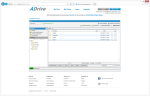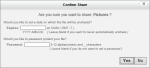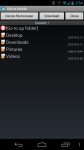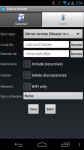ADrive is one of the many cloud storage providers on the market. It offers a whopping 50 GB of free cloud storage for your files. Is this a service you should consider using? In this review I’ll take a look at ADrive and see just how well it performs.
Pros
- Low price (starting at $2.50 for 100GB)
- Free plan includes 50GB
- Backup, cloud storage, and sharing features
- PC and Mac support
Cons
- 2GB file size limit
- Ancient mobile apps
- Public sharing is somewhat basic
The Bottom Line
ADrive offers an incredible 50 GB of free cloud storage space and paid plans at a fraction of the cost of competitors.
Plans and Pricing
The ADrive free plan includes a whopping 50 GB of storage space. However, there’s no file history, no SSL encryption, and it’s ad-supported. If you can deal with these (and other) limitations, the free plan is an incredible deal.
The biggest limitations of the free account is the lack of file history. Without file history, you can’t restore previous versions of files.
For those who need more features, the ADrive premium plan starts at $2.50/month for 100GB, although this can be increased to 250 GB, 500 GB, 1 TB, and more.
Business plans start at $7/month for 200 GB and 10 users.
Creating a Profile
ADrive uses profiles to manage accounts. When the software is first started, you’ll be asked to create a new profile and enter your login details before uploading files.
Managing Backups
From this window you can setup automatic backups to your ADrive account. The backups can be scheduled daily, weekly, or monthly at a time of your choice. You can choose to backup any local folders on your hard drive. You’ll also select a remote folder to store your backups (for instance, if you want all your backups stored in a “My Backups” folder) or just choose the default root directory.
When you click “Add New Job,” you’ll be given these steps:
- Name your job.
- Choose local folders to backup.
- Choose a remote folder.
- Schedule the backup (daily, weekly, or monthly).
- Save it.
I appreciated how easy it was to setup a backup job; the step-by-step instructions left no room for confusion.
Upload/Download Files
In addition to the backup features, ADrive functions as a cloud storage service. You can upload and download files right from the desktop client. Just like your backups you can upload individual files or entire folders.
This is useful in situations where you want to upload a file that isn’t a part of your regular backup schedule.
Sharing Files
You can share files with friends, family, and coworkers from your ADrive account. The steps for sharing files are:
- Log into your account via the web interface.
- Select files or folders you wish to share.
- Set an expiration date (optional).
- Set a password (optional).
You can then copy the link to your clipboard and share it with others. Publicly shared folders show up as a basic list of files. There are no thumbnails for images, nor is there any “preview” for images.
I would have liked to see more than just a plain list of filenames for shared folders. It’s a bit too businesslike with little support for images or other media.
Speed
ADrive offers blazing fast upload speeds. During a speed test, ADrive uploaded my files at 7.0 Mbps (maxing out my internet connection in the process).
Download speeds were mixed: sometimes they were a sluggish 1.2 Mbps, while at other times of the day they tested as high as 3.1 Mbps.
Features
Remote Access
Upload your files using FTP, SFTP, Rsync, SCP, or WebDAV. You can also manage your public keys from the ADrive interface.
Mobile Apps
ADrive has apps for iOS and Android. I tested the Android app and although it was usable, the interface feels a bit outdated. You can view the files stored in your account, sync files to and from your phone, move files, etc.
Edit Documents Online
You can edit documents online without having to open Microsoft Office. ADrive uses Zoho to let users edit documents right in the cloud.
Map Your ADrive with WebDAV
This lets you map your ADrive as a network drive. You can drag and drop, copy, and move around files right from File Explorer in Windows. It’s by far one of my favorite features.
Support
ADrive offers tech support via email with a ticket system. I submitted a ticket and was responded to within 1 business day. Although their website says they offer phone support, I couldn’t find a number listed and was able to confirm they don’t offer this anymore. You can also get support via their user forums, where ADrive responds to all requests for help.
Summary
ADrive is one of the lowest cost services to combine cloud storage, backups, and public file sharing. At just $2.50 a month for 100 GB, this is just a fraction of the cost of it’s competitors.
On the downside, the mobile apps have a fairly outdated interface. I also felt public sharing of files was fairly basic and plain looking.
However, ADrive performs well and excelled during my backup tests. It’s a fast, easy to use, and extremely affordable online backup and cloud storage service. ADrive also offers 50 GB for free, which is an incredible amount of space for those who don’t need the features of the paid plans.
More Screenshots
Specifications |
|
| Product Name | ADrive |
| Version | 1.5 |
| Operating Systems | WindowMac |
| Storage | 100 GB |
| Monthly Price | $2.50 |
| Average Upload Speed | 7.0 Mbps (8 Mbps connection) |
| Average Download Speed | 1.2 Mbps (30 Mbps connection) |
General Features |
|
| Free Trial | |
| Free Online Storage | |
| Mobile Apps | Android, iOS |
| Bandwidth Controls | |
| NAS Support | null |
Backup Features |
|
| File Versioning | |
| Keep Deleted Files | 14 Days |
| Back Up to Local Drive | |
Sync and Share Features |
|
| File Sync | |
| Selective Sync | |
| Public File Sharing | |
| Collaborative Invites | |
Security |
|
| Encrypted Storage | |
| Encrypted Transfer | |
| Personal Encryption | |
| Zero-knowledge Encryption | |
| Two-factor Authentication | |
Support |
|
| Phone Support | |
| Email Support | |
| 24/7 Support | |
| Live Chat | |
Infrastructure |
|
| Data Center Location(s) | |