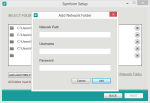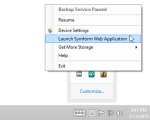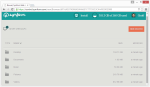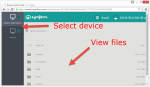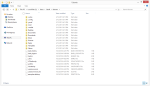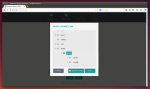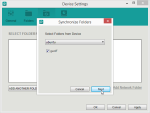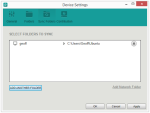Symform is an online backup service that gives you free cloud storage space for contributing excess space on your hard drive. It began as a venture-funded startup in Seattle, WA, and has raised over $15 million in its 6-year history. In August 2014, it was purchased by Quantum Corporation.
If you want to back up all your files online for free, you might want to consider Symform. In this review, I’ll take a look at this peer-to-peer cloud service and see how it stacks up against the traditional players in the industry.
Pros
- Up to 5 TB free cloud storage, for contributing excess drive space
- 10 GB free, without contributing
- Back up any folder
- Windows, Mac, and Linux support
- Mobile apps to access files
Cons
- Contributed devices must be online 24/7
- Expensive paid plans
- No file versioning
The Bottom Line
If you want enormous amounts of free cloud storage space, and don’t mind contributing to achieve it, Symform is the service for you.
Symform Plans and Pricing
The premise behind Symform is simple. Contribute excess hard drive space, and get half of what you contribute as free cloud storage. In other words, if you contribute 1 TB on your hard drive, you get 500 GB of free cloud space. Symform is entirely peer-to-peer based. Files are not stored in data centers; they are stored on other users’ computers.
Symform offers paid plans, for people who don’t want to sacrifice their hard drive to the cloud. These plans start at a pricey $10 per month for 100 GB. I say “pricey” because this is 10 times as expensive as Dropbox and Google Drive. Although you can get two months free by paying yearly, Symform is clearly lagging behind in the price category, as other cloud storage services have adopted much lower rates.
Symform gives users 10 GB for free to start off with.
Is Symform Really Unlimited?
Even though Symform advertises “unlimited” free cloud storage, there is a contribution limit of 10 TB according to their documentation. Therefore, the most you can get is 5 TB of free cloud storage space.
Although 5 TB might sound like a lot, large hard drives are becoming more commonplace. So you’ll want to keep this limit in mind as you plan your backup strategy.
NET Framework 3.5 Required
Symform requires Microsoft NET Framework 3.5 to be installed, and will let you know if it’s not. In my case, I had version 4.5 installed and it still gave me an error. If you encounter this problem, you can simply install version 3.5.
My Experience with Symform
After installing the Symform client for my Windows computer, I signed up for an account, and logged in. I named my device, then added folders to synchronize to my account.
A notable difference from other cloud storage services is that Symform lets you synchronize any folder on your computer. You’re not limited to a single folder.
Symform lets you add network folders, so you can backup your NAS devices (the Symform software can also run on NAS devices). Network folders protected with a username and password can be backed up, as well.
Next, you’ll be asked if you want to contribute and get free cloud storage. You can contribute 10 GB and get 5 GB free, or set a custom amount by clicking Advanced. I chose to contribute 500 GB on an external hard drive, which netted me 250 GB of free cloud storage space. This was plenty to store my 100 GB of test files.
The contribution location (where other users’ files are stored) can be re-assigned, as well as the contribution port.
This is all that’s needed for Symform to begin uploading your files to the cloud. It will minimize to the system tray and run in the background.
To add more folders to your account, right click on the system tray icon, click Device Settings, then click the Folders tab. Here, you can add folders which will be uploaded to the cloud only.
Symform has a Sync Folders tab, which will synchronize files to your other computers. I liked this level of control, which is not typically seen with cloud storage services. I synchronized a folder on my Linux machine with my Windows PC, and changes between the folders were instantly copied to the other. These folders were also synchronized to the cloud, so I could access them from my web browser and mobile devices.
What If a Contributed Device Goes Offline?
Symform’s contributed cloud storage system raises an interesting question: what if a user disconnects a device, which is part of the Symform cloud? Symform needs devices to be online 24/7, and encourages this by assigning devices a “health” rating.
Symform states, “For short periods of downtime (e.g. power outages, device restart) the overall health shouldn’t decrease much and will increase again once the device is back online. If your contribution stays offline and falls below 80% health it will go into a suspended state and you will no longer receive credit for the local drive space you pledged.”
Symform will send automated status emails, warning a user of the suspended state, before taking action against the data.
Bandwidth Throttling
I could limit the bandwidth usage for my backups. This is done by editing the configuration file in a text editor, as there is no bandwidth setting in the GUI.
Symform allows you to not only control the upload and download bandwidth, but also the setting of “business” hours and days – periods of time when Symform should restrict bandwidth usage. I found this level of customization to be unmatched by other cloud storage services.
Security
When your data is stored on many other users’ computers, security is a prime concern. Since files are not stored in data centers with 24/7 availability, RAID storage, and redundant power systems, I wondered how user-contributed cloud storage could ever match the reliability, or security, of a paid service.
Symform solves this by assuming all devices are insecure and unreliable. Before sending your data out over the internet, it encrypts your files using 256-bit AES. Symform then divides your data into 64 equally-sized blocks. Symform adds 32 parity fragments, to allow recovery even if some blocks are missing. These 96 blocks are then scattered among Symform’s users. Symform says this is even more secure than a modern data center, because data is not centrally located.
What happens if a device containing your data fails? Symform’s solution is in the parity fragments.
If a device fails (it doesn’t call home on schedule), Symform automatically regenerates the lost fragments then re-locates them to other operating devices. It is a self-healing system.Symform
In order to lose data, 33 of the 96 devices your files are stored on would have to fail. Compare that to a traditional data center with RAID-6, which can only tolerate 2 drive failures.
Will Symform Use Up My ISPs Data Allowance?
Yes, Symform can use up your data allowance if your contribution space is high enough. Most American ISPs have a monthly data limit around 250 GB. You’ll want to keep this in mind, if you’re contributing a lot of space.
Symform says bandwidth is capped at 1 Mbps upload, and 2 Mbps download, for each TB of hard drive space contributed. In other words, if you contribute 1 TB of drive space, the most you’ll upload to other users in a given month is 300 GB, and the most you’ll download from them is 600 GB. Symform states the actual usage is much lower, as low as 10-20% under most circumstances.
Keep in mind, this doesn’t include your data uploaded to the Symform cloud, only data you’re storing for other users.
Speed
Symform caps the upload and download speed at 5 megabits per second (Mbps) by default. After removing these limits in my configuration file, Symform uploaded my data at an average of 3.6 Mbps. That’s not fast by any means, but it was enough to upload my 100 GB of data in under 3 days.
Download speeds were faster, but still not exceptional. Symform downloaded my data at an average of 10 Mbps. My 100 GB of files were restored in approximately one day.
Mobile Apps
Symform has mobile apps for iOS and Android, and I tested them on both platforms. With the apps, I could easily access all my files.
On the iPhone
On Android
The apps are pretty basic, providing access to files only. You cannot, for example, upload files to Symform from your mobile device. There are no settings to configure, which I actually liked to keep things simple.
As far as performance, file access was a bit slow. It would take 10-20 seconds for a photo to download and display on my mobile device. This was less of a problem during repeat viewings, as files were cached. I also had an issue where photos wouldn’t display sometimes, with the Android app.
No File Versioning
Symform has no way to recover previous versions of files. You can only recover the most recent version of a file which was uploaded to the cloud. This seriously limits the utility as an online backup service. A corrupted file, or a file infected with a virus will be synchronized to the cloud with no way to “undo” it.
The Symform team is considering adding this feature, but the details are still being worked out. Currently, file versioning must be done with third-party software. For example, the File History tool in Windows 8 could be used to create file versions, which are then uploaded to the Symform cloud.
Support
Symform has great tech support. Whenever I contacted them, I was responded to quickly, usually in just a few hours.
For answers to common questions, you can search their online knowledgebase. I found this the best way to get help, as just about every question I could think of had already been answered.
Conclusion
Compared to other cloud storage services, Symform is in a class of its own. It’s the only peer-to-peer cloud storage service. The ability to store terabytes in the cloud – for free – makes the free space from other cloud storage services look diminutive, by comparison.
The free space comes at a cost, however. Contributed devices must be online and accessible at all times. In my opinion, the best use of Symform is on a NAS device, which is always on.
Other drawbacks are: expensive paid plans, and no file versioning. File versioning can be done with third-party software, but it’s not a clean process.
Overall, Symform feels like a polished service, with quality software and mobile apps. The ability to back up any folder is an advantage over cloud storage services which restrict you to a single folder. Symform’s “RAID-96” storage technology achieves better redundancy than most data centers, and is thus less likely to lose your files.
More Screenshots
Specifications |
|
| Product Name | Symform |
| Version | 4.24.0.0 |
| Operating Systems | WindowMacLinux |
| Storage | 100 GB |
| Monthly Price | $10 |
| Average Upload Speed | 3.6 Mbps (8 Mbps connection) |
| Average Download Speed | 10.2 Mbps (30 Mbps connection) |
General Features |
|
| Free Trial | |
| Free Online Storage | 10 GB |
| Mobile Apps | Android, iOS |
| Bandwidth Controls | |
| NAS Support | |
Backup Features |
|
| File Versioning | |
| Keep Deleted Files | 15 Days |
| Back Up to Local Drive | |
Sync and Share Features |
|
| File Sync | |
| Selective Sync | |
| Public File Sharing | |
| Collaborative Invites | |
Security |
|
| Encrypted Storage | |
| Encrypted Transfer | |
| Personal Encryption | |
| Zero-knowledge Encryption | |
| Two-factor Authentication | |
Support |
|
| Phone Support | |
| Email Support | |
| 24/7 Support | |
| Live Chat | |
Infrastructure |
|
| Data Center Location(s) | Decentralized P2P network |