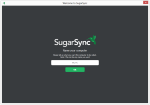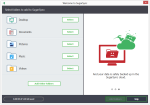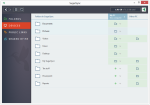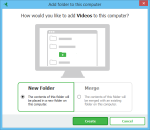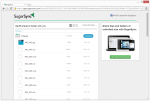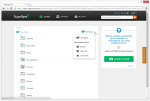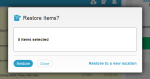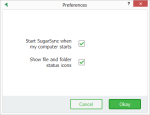SugarSync is a file synchronization, backup, and cloud storage service. It’s like Dropbox, but it lets you sync any folder on your hard drive. This is a review of version 3, which introduces a new interface.
Pros
- Sync any folder; no need to reorganize hard drive
- Easy to use
- Backup and restore files
- Improved mobile app
Cons
- Price; more expensive than Google Drive and other competitors
- SugarSync Drive gone in new version
- Difficult to cancel; must contact cancellation department during specific time period
The Bottom Line
For a Dropbox alternative that lets you sync any folder on your computer, SugarSync offers the best cloud storage experience, although at a premium price.
SugarSync Plans and Pricing
All SugarSync plans start with a 30-day free trial. There are several plans to choose from:
100 GB
- $7.49/month or $74.99/year
- Individual
250 GB
- $9.99/month or $99.99/year
- Individual
500 GB
- $24.99/month or $249.99/year
- Individual
1,000 GB
- $55/month or $550/year
- 1 to 3 users
- Admin control – manage user access for teams and groups
- Live phone support
Custom plans are available for bigger storage requirements.
SugarSync is more expensive than Google Drive, Dropbox, and Microsoft’s OneDrive. However, only SugarSync can sync any folder.
New Interface: Easier Access to Your Files
The new version of SugarSync brings a vastly different interface. The new one is wider and more pleasing to the eye on a desktop PC. It looks more like a Windows program and less like a mobile app, as I thought the old one was too narrow.
Gone are the “Cloud”, “Activity”, and “Search” tabs. SugarSync v3 has four views for your files:
- Folders
- Devices
- Public Links
- Shared by Me
Through the Folders tab, I can access all my files across all my devices. Folders now display the computer and owner, which is a big improvement over the old version, which displayed folders without any info about who owns the folder or which computer it belongs to.
Folder information is more accessible, which helps keep things simple.
With the Devices tab, it’s easy to figure out which folders are syncing to which computer. Devices are shown as columns, and folders as rows. With either the Folders or the Devices tab, syncs can be added or disabled with just a few mouse clicks.
SugarSync supports true, two-way synchronization between folders. This keeps data in two or more folders the same. Just right click a folder, and select “add to this computer.” You’ll have the option to add the contents to a new folder, or merge them with an existing folder.
Goodbye SugarSync Drive
SugarSync v3 does away with the virtual drive in Windows File Explorer and Mac.
They say this is because “with this significantly improved experience, there is no need for SugarSync Drive in the new desktop app.” I disagree.
It is much easier to manage files in Windows Explorer than SugarSync’s desktop app. The desktop app lets you open files in other applications, but that’s it. You can’t edit, delete, move, or copy files. File management must be done through the web interface.
I’m deducting a full star because of this, with the hope they re-add SugarSync Drive in the future.
Recover Deleted and Changed Files
SugarSync keeps 5 previous versions of files, so you can go back in time and undo changes. These versions do not count against your storage quota.
You can also restore deleted files. I found restoring files to be easy, because SugarSync offers to restore the deleted files to the original directory. There’s no need to download them through the browser like with other cloud storage services. Deleted files are kept on SugarSync servers for 30 days, before being permanently deleted.
File Sharing
Files can be shared publicly, by creating a link that can be accessed in any web browser. Photos are displayed beautifully and can be shown as a list or gallery view. Want to share a photo album with relatives halfway around the world? SugarSync can do that, and there’s no need to move the folder like with other cloud services.
For business users, SugarSync is a great collaboration tool. Files can be shared privately by entering email addresses of people to share with. These people can then add, edit, delete, and sync the files.
Mobile Apps
SugarSync has apps for Android and iOS devices. These let you access your files on the go.
Files can be filtered by device, such as “Work PC or “Mac.” You can set the interval to sync files, choose to only sync over Wi-Fi, and sync while roaming – among other settings.
The mobile app can automatically backup photos and videos, so even if your phone is lost or stolen your media files can be recovered.
Swiping through photos is much faster than previous versions of the app I tested, which is a nice improvement.
Speed
SugarSync is a very fast service. Users should have no trouble syncing files quickly.
It uploaded my files at 8 megabits per second (Mbps), which maxed out my internet connection.
SugarSync downloaded my files at 18 Mbps, which is fairly fast but nothing to brag about. For reference, my internet connection has a 30 Mbps max download speed.
Security
SugarSync transfers files using Transport Layer Security (TLS), so it’s safe to transfer files over public Wi-Fi and hotspots. Files are stored using 256-bit AES encryption, which is the same level of protection used by banks.
Support
SugarSync offers a ticket system, live chat, and phone support. Phone support is available from 6 a.m. – 5 p.m. PST, and is for the 1000GB and custom plans only.
I submitted a support ticket and, after not hearing back after 2 days, tried live chat. With live chat I got immediate answers to my questions. I was also told the average response time for tickets is 24 hours, and that priority is given to paid users (which I am not). I can’t fault SugarSync for prioritizing paid customers.
SugarSync’s Cancellation Policy
In SugarSync’s Terms of Service they say “You can cancel your account at any time by contacting customer service.” However, what they don’t say is that it must be between the hours of 10 a.m. and 2 p.m. PST. This is obviously going to cause problems with customers in different time zones, or people who just prefer an automated cancellation process.
Conclusion
SugarSync is the best any-folder cloud storage service, due to the simplicity and powerful features that anyone can use.
By far the best feature is SugarSync doesn’t require you to rearrange your hard drive. Files can live in their native folders, without being shoehorned into a single cloud folder. It’s awesome; this is what SugarSync does best.
On the downside, the newest version of SugarSync removes some features, such as bandwidth throttling and SugarSync Drive. SugarSync assures customers, “You’ll continue to see regular updates, starting with features such as deleted items management, more robust sync status, support for additional languages (Spanish, French & Japanese), and redesigned mobile and web experiences.” They’re clearly listening to feedback, so hopefully we’ll see these features re-added in the future. Also, SugarSync has a difficult cancellation process which users have complained about.
More Screenshots
Specifications |
|
| Product Name | SugarSync |
| Version | 3.0.3 |
| Operating Systems | WindowMac |
| Storage | 100 GB |
| Monthly Price | $7.49 |
| Average Upload Speed | 8.0 Mbps (8 Mbps connection) |
| Average Download Speed | 18.0 Mbps (30 Mbps connection) |
General Features |
|
| Free Trial | |
| Free Online Storage | |
| Mobile Apps | Android, iOS, BlackBerry, Symbian |
| Bandwidth Controls | |
| NAS Support | |
Backup Features |
|
| File Versioning | |
| Keep Deleted Files | 30 Days |
| Back Up to Local Drive | |
Sync and Share Features |
|
| File Sync | |
| Selective Sync | |
| Public File Sharing | |
| Collaborative Invites | |
Security |
|
| Encrypted Storage | |
| Encrypted Transfer | |
| Personal Encryption | |
| Zero-knowledge Encryption | |
| Two-factor Authentication | |
Support |
|
| Phone Support | |
| Email Support | |
| 24/7 Support | |
| Live Chat | |
Infrastructure |
|
| Data Center Location(s) | |