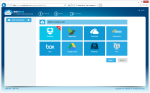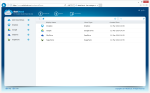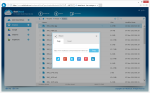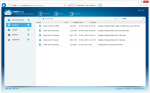MultCloud is a service from AOMEI Technology, the same people who made AOMEI Backupper (a popular free disk imaging utility). The premise behind the service is that with all the cloud storage services out there, it’s getting harder and harder to manage them. MultCloud solves this by combining all your cloud drives into a single, easy-to-use interface. The best part? It’s completely free.
MultCloud is a service from AOMEI Technology, the same people who made AOMEI Backupper (a popular free disk imaging utility). The premise behind the service is that with all the cloud storage services out there, it’s getting harder and harder to manage them. MultCloud solves this by combining all your cloud drives into a single, easy-to-use interface. The best part? It’s completely free.
Currently, MultCloud supports the following services:
- Dropbox
- Box
- Google Drive
- SkyDrive
- SugarSync
- Amazon S3
- FTP
- WebDAV
- HubiC new
How to Use MultCloud
After you sign up for MultCloud, you’ll need to link your cloud storage accounts. Doing this is quite easy. Just choose the service you want to link, enter your login details, and you’re done.
Within the MultCloud interface you can download files, create folders, and upload new files to any of your connected cloud storage accounts. You can also rename, cut, copy, and delete files just like you would from any other cloud storage app.
MultCloud is great for people who want to use the same interface for all their cloud drives. No longer do you have to learn the differences between the Dropbox, Sugarsync, and Google Drive apps. Managing your files through MultCloud is the same no matter what service you use, and it can be done from any browser.
Features
Transfer Files Between Accounts
Even though MultCloud lists your drives as separate accounts, they are all linked together. You can transfer files from Google Drive to, let’s say, Dropbox right from the web interface. You don’t use any bandwidth, since the files never touch your hard drive – it’s all done online.
Search All Your Drives
Not sure if you uploaded a doc to Google Drive or Dropbox? MultCloud lets you search through all your files.
Preview Files Online
View .doc, .pdf, .xls, and other documents directly from the web interface – no need to load extra software.
Drawbacks
Despite all the positives, MultCloud comes with a couple drawbacks. For one, you can’t upload files over 200MB. The only way around this is to upload to the cloud storage service directly. Also, you can’t share entire folders, only individual files. This rules out using MultCloud to share photo galleries with friends and family.
Who Should Use MultCloud?
Anyone that’s tired of managing multiple, separate cloud storage services will benefit from MultCloud. It’s also good for users with multiple accounts on a single service (ex: if you have both a personal and a business Dropbox account). The best part about MultCloud is that it’s 100% free. No fees, no advertisements, no upsells to “upgrade” to a pro version – just free.
Try it at www.multcloud.com