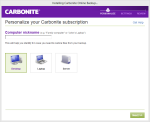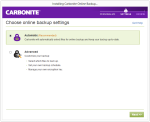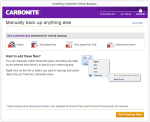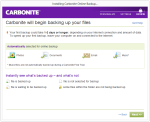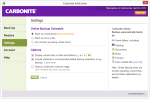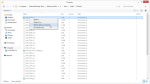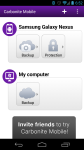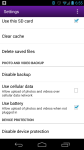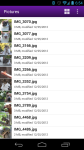Carbonite is a secure, automatic, and affordable online backup service. You may recognize Carbonite from radio ads, at least that’s where I first heard about them. Carbonite claims to have “a plan for every business and a price for every budget,” and it can backup everything from precious family photos to servers required to run your business.
Is Carbonite a service you should consider using? I’ll take a look at how it performs in this in-depth review.
Pros
- Unlimited cloud backups
- Can create a local backup
- Mirror image backup to restore entire OS
- U.S.-based phone tech support
Cons
- Files over 4 GB not automatically backed up
- Video files not automatically backed up, except on Prime plan
The Bottom Line
Carbonite is easy to use and comes with good tech support, but it won’t automatically backup videos or large files.
Plans and Pricing
Carbonite’s personal plans are for photos, music, and home office files. Each plan backs up an unlimited amount of data to the cloud.
Basic Plan
- $59.99/year per computer
- Unlimited storage space
- U.S.-based, 7 day per week support
- Windows or Mac
Plus Plan
- $99.99/year per computer
- External hard drive backup
- Mirror image backup (backs up entire drive, including OS)
- Includes all features of Basic plan
- Windows only
Prime Plan
- $149.99/year per computer
- Automatic video backup
- Courier recovery service
- Includes all features of Basic and Pro plans
- Windows only
Carbonite offers a 5% discount for paying 2 years in advance, or 10% for paying 3 years in advance.
In addition to the personal plans, Carbonite has Pro and Server plans to backup business files (each with their own Basic, Plus, and Prime plans). The Pro plans are HIPAA compliant and suitable for healthcare records. The business plans can also backup NAS devices, while the personal plans cannot. The Server plans can backup databases and live applications.
Back up your entire business securely online for just $269.99/year. Get up to 10% Off when you purchase multiple years.
Installation and Setup
Carbonite automatically selects photos, documents, email, and music for your initial backup. You can add more file types manually by right clicking on them and selecting “Carbonite > Back this up.” Videos, executable files, files larger than 4GB, and external hard drives are not automatically backed up. Videos are automatically backed up with the Prime plan, however.
The Carbonite InfoCenter
Carbonite’s InfoCenter is where you see the status of your backup, restore files, and change settings. By default files are backed up continuously, but you can click “Back up now” if you want to run a backup immediately.
Carbonite Settings
From the Settings tab you can change the backup schedule.
- Back up continuously (recommended)
- Back up once a day
- Do not back up during certain hours
One handy feature is the ability to show dots on your files and folders, to let you know if they’re backed up or not. If you see a green dot, it’s backed up. If you see an orange dot, it’s scheduled for backup (but not backed up yet).
Potential Problems
I encountered a couple problems when using Carbonite.
Even though Carbonite claims to backup files continuously, some of my files were “pending backup” up to 5 hours in advance. That’s way too long to be continuous.
Also, some files in my “AppData” system folder wouldn’t back up, putting them in a perpetual “pending backup” status. I solved this buy removing this folder from my backup, but it made me uneasy since it seemed to interfere with my scheduled backup.
Update: Newer versions of Carbonite have fixed these issues.
Restoring Files with Carbonite
Carbonite gives you plenty of options for restoring files. You can search for files in your backups, browse your backups, and restore all files at once.
Carbonite features a courier recovery service, which will mail your backup to you for a $9.99 fee (many competing services charge $100 or more). There are a couple catches. Your backup can’t be using a personal encryption key. It also can’t be used for financial information, healthcare records, or other sensitive data since the data is sent in unencrypted format.
The Carbonite Backup Drive
Carbonite puts a drive on your computer, so you can view your cloud files right from Windows Explorer.
I found this useful for restoring previous versions, which can be done with a simple right-click.
Carbonite Mobile
The Carbonite mobile app is a complete backup solution. With it you can:
- View backed up files
- Backup photos and videos on your mobile device
- Protect your device from loss or theft
- Remotely wipe your device
If your phone is stolen, the app can take a photo of the thief and upload it to your account. You can also remotely lock the screen and set a PIN. It can also sound the ringer on a lost phone, or locate it via GPS.
Sync and Share
Carbonite Sync and Share is separate software you can install (in addition to the Carbonite desktop software) that allows you to sync files across devices. You can also use it to share files with others, either through Facebook or email.
Speed
In my speed tests, Carbonite uploaded my files at 3.1 Mbps (megabits per second), which is about 33 gigabytes per day. When downloading my files from Carbonite’s servers, my speed averaged 4.7 Mbps.
For reference, my ISPs connection speeds are 8 Mbps upload, and 30 Mbps download.
Security
Carbonite is very secure. It encrypts all your files using 128-bit Blowfish encryption, and then uses a 128-bit SSL tunnel to transfer files to their data centers. Additionally, you can use your own encryption key.
Carbonite is also HIPAA certified, so it can be used to backup healthcare records.
Support
Carbonite offers U.S.-based tech support for all customers, 7 days a week. You can call, email, or start a live chat to get answers to problems. Their website also features video tutorials, guides, and a searchable knowledgebase.
Should You Use Carbonite?
Until Carbonite automatically backs up video files, and files over 4GB, I can’t recommend it. Many other backup services don’t have these kinds of restrictions.
However, Carbonite does offer a lot of features, including file syncing and sharing, which may be useful for business users. I was particularly impressed with their mobile app, so if backing up your phone is important you may also want to consider it.
More Screenshots
Specifications |
|
| Product Name | Carbonite |
| Version | 5.5.3 |
| Operating Systems | WindowMac |
| Storage | Unlimited |
| Monthly Price | $5 |
| Average Upload Speed | 3.1 Mbps (8 Mbps connection) |
| Average Download Speed | 4.7 Mbps (30 Mbps connection) |
General Features |
|
| Free Trial | |
| Free Online Storage | |
| Mobile Apps | Android, iOS |
| Bandwidth Controls | |
| NAS Support | |
Backup Features |
|
| File Versioning | |
| Keep Deleted Files | 30 Days |
| Back Up to Local Drive | |
Sync and Share Features |
|
| File Sync | |
| Selective Sync | |
| Public File Sharing | |
| Collaborative Invites | |
Security |
|
| Encrypted Storage | |
| Encrypted Transfer | |
| Personal Encryption | |
| Zero-knowledge Encryption | |
| Two-factor Authentication | |
Support |
|
| Phone Support | |
| Email Support | |
| 24/7 Support | |
| Live Chat | |
Infrastructure |
|
| Data Center Location(s) | |