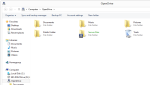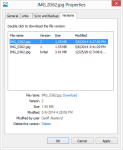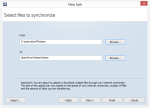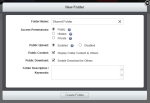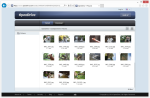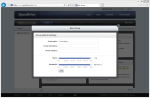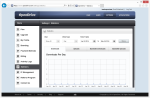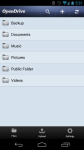OpenDrive is an unlimited online backup and cloud storage service. It claims to be “a powerful, cloud based drive accessible from anywhere” and touts file sharing and synchronization among its features. Is this a cloud service you should consider using? I will take a look at how OpenDrive performs in this in-depth review.
Pros
- Unlimited space
- Complete online backup, cloud storage, and syncing service
- Mobile apps
- Advanced file sharing features
Cons
- No Linux client
- Buggy software; fails to run some jobs
The Bottom Line
OpenDrive combines powerful cloud storage, online backup, file synchronization, and file sharing features into an affordable package.
OpenDrive Plans and Pricing
OpenDrive has 4 plans to choose from:
Free Plan
- 5 GB storage
- 100 MB file size limit
- 200 KBps speed limit
- No file versioning
Personal Unlimited
- $12.95/month (or $129/year)
- Unlimited storage
- Unlimited file size
- No speed limits
- File versioning
- Additional users cost $9.95/month
Business Unlimited
- $29.95/month (or $299/year)
- Includes all features of Personal plan
- Custom branding
- Additional users cost $4.95/month
Custom Plan
- Starts at $5/month
- Select the account type, storage, bandwidth, and number of users
- Good for lots of users, with low bandwidth & storage requirements
Using OpenDrive
Like most cloud storage services, OpenDrive lets you manage your files from a web interface. This interface gives you access to upload and download files, manage folders, and change your account settings. You can drag and drop files from your computer into your OpenDrive account using any web browser.
The OpenDrive software is available for Windows and Mac. The software creates a virtual drive on your computer, so you can access your files. It should be noted that any files you put in OpenDrive are stored in the cloud only. They’re not stored on (nor do they take up any space on) your local hard drive – for that you’d have to create a sync job. You can also mount OpenDrive using WebDAV.
You can restore previous versions of files with OpenDrive, but you’ll need to turn on file versioning in your account first. Then, right click on any file and select Versions. You can double click on any version to download it. OpenDrive stores up to 10 previous versions of files.
Deleted files are kept for 90 days, which is 3x as long as most other online backup services.
NAS devices can be backed up, as long as they’re mounted as network drives in Windows.
The OpenDrive Sync and Backup Manager
This tool lets you create synchronization and backup tasks on your computer. Here’s a description of the differences between these two tasks:
- Synchronization: Creates a two-way file sync between your computer and OpenDrive. All changes on your computer or OpenDrive will be mirrored to other computers that use the same sync.
- Backup: Only changes made on your computer will be backed up. No changes will be sync’ed back to your computer.
You can set up scheduling to run your task hourly, daily, manually, or permanently. A task can also be set to run after the computer has been idle for a number of minutes. Files can be excluded based on file size, file name, or age. Wildcards are supported. Email notifications can be sent for task completions and failures.
I did run into some problems using the Sync and Backup Manager. Some jobs would fail with a “Timeout was reached” error for no particular reason. If you’re going to create sync and backup jobs with OpenDrive, make sure the software works on your computer first. Fortunately there’s a 7-day free trial.
OpenDrive Settings
In the OpenDrive settings screen you can view info about your account. You can upgrade your plan, view statistics, check activity logs, and setup branding for business accounts. You can also set default file permissions, turn on daily statistics via email, and get API info.
The Statistics screen is particularly powerful. You can view graphs of the # of files downloaded and uploaded, as well as bandwidth usage for your account.
Manage Groups and Users
OpenDrive lets you manage additional users from your account. Each additional user costs $9.95/month (for the Personal plan). You can organize the users into groups, such as Family, Friends, and Coworkers. You can assign a specific amount of data to each user, and set individual permissions.
Share Files
File sharing is extremely powerful in OpenDrive.
You can share your files and folders with other people. OpenDrive gives you a Link, a direct Download link, and a Stream link (for videos) for each file so you can share it with others. These links can be made public or private, so you always have control over who can view them.
In addition to public file sharing, OpenDrive lets other users collaborate on files. You can give someone access to a folder by entering their email or OpenDrive username. They’ll have access to the folder just like you do, using any permissions you have set.
OpenDrive Speed
OpenDrive is very fast when uploading files; it was able to max out my upload bandwidth at 7.3 megabits per second (Mbps). Downloading files was also quick at 10.9 Mbps, although well short of my 31 Mbps maximum. Most users should not have any speed issues.
Mobile Apps
OpenDrive has mobile apps for iOS and Android, so you can access your files on the go.
The Android app lets you manage your files just like the desktop software. You can share, download, copy, and delete files. You can also upload files from your phone to your personal cloud. From the Settings screen you can set a PIN unlock code. Other than that, there isn’t much to it. It’s a fairly simple, functional app that does what you would expect it to do.
OpenDrive Security
When you’re storing data in the cloud you want to make sure your files are safe. The “Secure Files” folder uses a zero-knowledge encryption policy. In other words, OpenDrive couldn’t view your files even if they wanted to. When you first access it, you’ll be prompted to enter a password (which is separate from your account password). If you lose the password used to encrypt this folder, the files in it can’t be recovered. You should also keep in mind that the Secure Files folder can’t be accessed from the web interface. It can only be accessed from your computer, which protects the zero-knowledge nature of it.
OpenDrive recently started encrypting all files with 256-bit AES. Files are also transferred encrypted over 128-bit SSL, so your files are safe when using public WiFi. You can also mark folders as private, which ensures only those who have been granted access can view the contents.
OpenDrive Support
OpenDrive offers support via phone, email, and a ticket system. It promises to answer all emails within 24 hours, and support is available 7 days a week. I submitted a support ticket and was responded to quickly and in a helpful manner. Phone support is available Mon – Fri, Noon – 6 p.m. EST.
Screenshots
March 2016: Updated security section.
Specifications |
|
| Product Name | OpenDrive |
| Version | 1.5.7.0 |
| Operating Systems | WindowMac |
| Storage | Unlimited |
| Monthly Price | $12.95 |
| Average Upload Speed | 7.3 Mbps (8 Mbps connection) |
| Average Download Speed | 10.9 Mbps (30 Mbps connection) |
General Features |
|
| Free Trial | |
| Free Online Storage | 5 GB |
| Mobile Apps | Android, iOS |
| Bandwidth Controls | |
| NAS Support | |
Backup Features |
|
| File Versioning | |
| Keep Deleted Files | 90 Days |
| Back Up to Local Drive | |
Sync and Share Features |
|
| File Sync | |
| Selective Sync | null |
| Public File Sharing | |
| Collaborative Invites | |
Security |
|
| Encrypted Storage | |
| Encrypted Transfer | |
| Personal Encryption | |
| Zero-knowledge Encryption | Yes, Secure Files folder only |
| Two-factor Authentication | |
Support |
|
| Phone Support | |
| Email Support | |
| 24/7 Support | |
| Live Chat | |
Infrastructure |
|
| Data Center Location(s) | |